Edit a Map
After you create the map, you need to edit it to define its boundaries of the Geo-Fence you want use with your IoT application.
To edit a map:
- From the Management Console’s Home menu, click Applications.
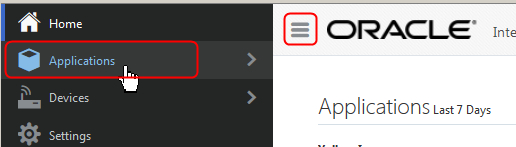
Description of the illustration applications-menu.jpg - Click the IoT Application’s name to go to its home page and then click Data and Explorations.
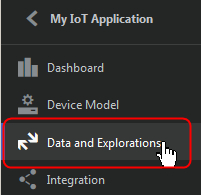
Description of the illustration select-exploration.jpg - From the Data and Explorations page, click Explorations and in the Maps section, select a map and click Edit.
- Click the Saved Geo-Fences icon to view the saved maps

- From the map’s list, select the saved geo-fence.
- Use the dialog to modify the information about the saved geo-fence.
- Use the Visibility icon to toggle the visibility of the selected geo-fence on the map.
- Use the Delete icon to remove the saved geo-fence.
- Click Back to return to the Data and Explorations page.