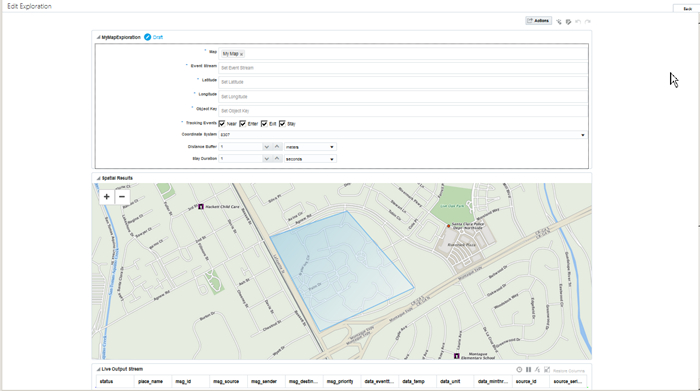Use Maps to Create Explorations
You can use maps to set up alerts for your IoT application. Whenever a device enters or exits the defined boundaries, the you can be alerted .
Ensure that you have already defined at least one map using the information in Create a New Map before you proceed with the following steps.
To create explorations using maps:
The exploration is now visually represented in the Spatial Results section in the form of a map that’s based on the data you have specified in the previous fields.