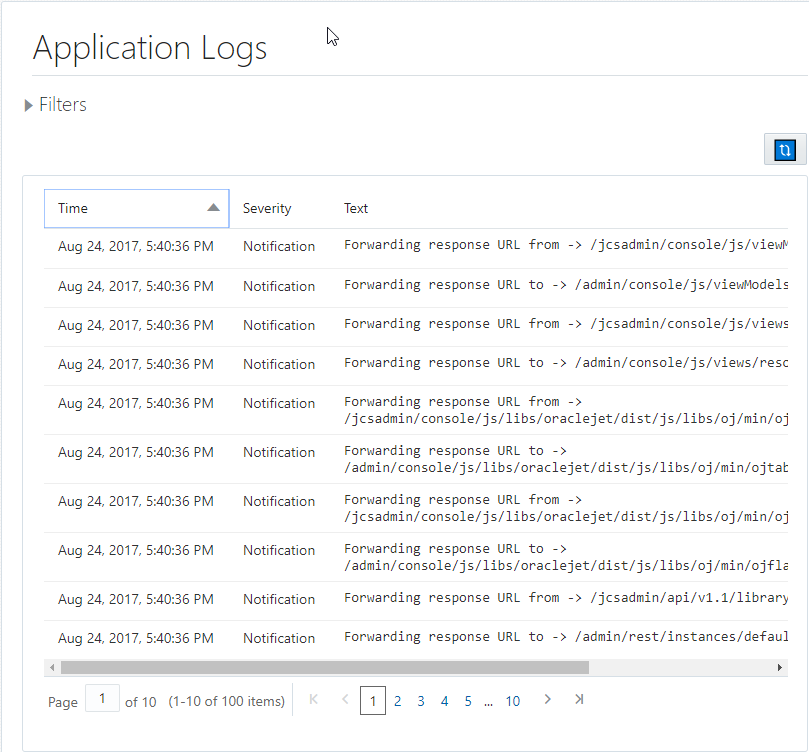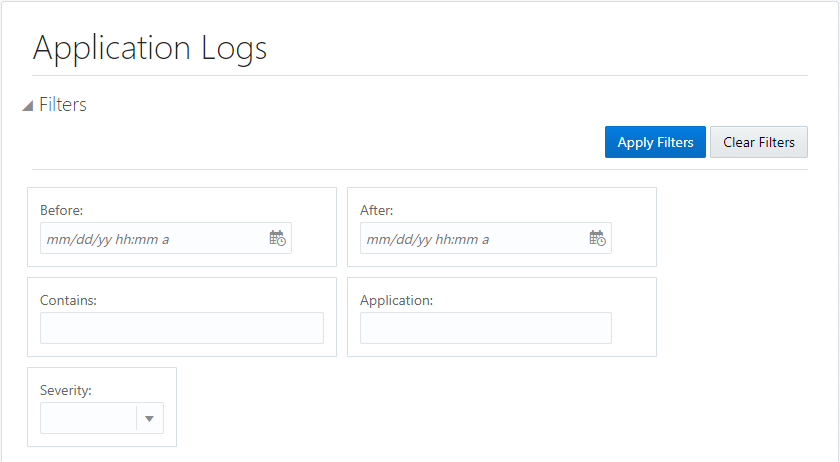Viewing Application Logging on the Application Logs Page
The Application Logs page displays the logged information of all deployed applications. Anything the deployed application logs will be displayed in this section. You can restrict results on this page by filtering by log severity level, application, and time range.
-
Time; the time the message was logged.
-
Severity; the severity level of the message. These levels are:
-
Notification; the item logged is notification that doesn’t indicate an error condition.
-
Warning; the item logged indicates a possible error condition or a condition that is anomalous to the status quo.
-
Error; the item logged indicates that an error condition was encountered.
-
Trace; chronological recordings of a service's general activities. The trace log is created by configuring the service to make an explicit call using the trace logging custom XPath or Java API.
-
Incident Error: errors that occur during a service's activities.
-
Unknown; the severity is not specified.
-
-
Message Text; the actual message logged.
Restricting Results
-
Click Filters to display the filtering criteria.
-
Enter the criteria by which you want to filter. You can use any combination of the following criteria:
-
Before; select the date before which you want to see message. Click the edit box to open a calendar and select the date there.
-
After; select the date before which you want to see message. Click the edit box to open a calendar and select the date there.
-
Contains; enter an string of text that the messages returned must contain.
-
Application; enter the name of the application for which you want to see messages.
-
Severity; click the drop-down control and select the severity level of the messages you want to see.
-
-
Click Apply Filters.
The page refreshes and shows just those logged messages that meet the filtering criteria.
-
Click Clear Filters to remove existing filtering criteria.