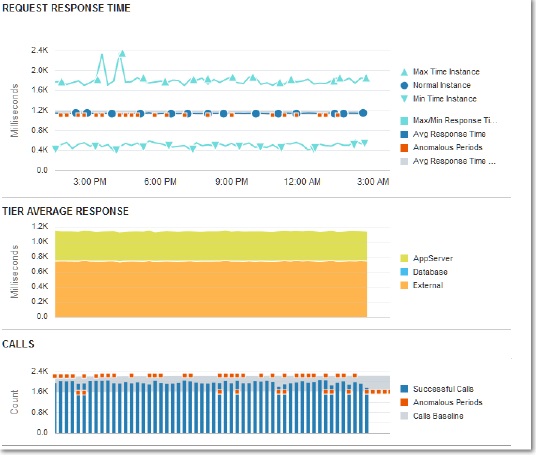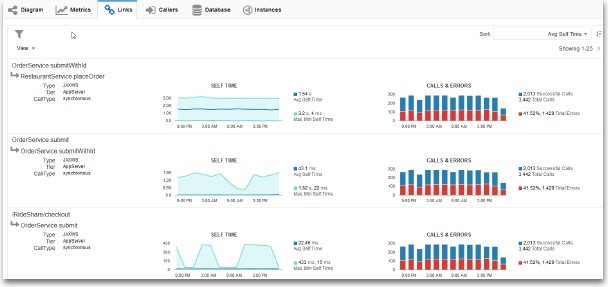Monitor Server Request Performance
You must monitor HTTP requests to see how your application behaves as load varies. Clients, such as browsers used by your application users, perform various operations on your application resources and objects. Using Oracle Application Performance Monitoring, you can assess server-side performance down to the operation and method level. You can view and monitor application requests linked across servers. This level of detail helps you understand how clients access your application, and you can take action to improve end-user experience.
In the Oracle Application Performance Monitoring home page, the Server Request tile displays the top five
server requests. Click the server request that you want to view details about. If the
server request you are looking for is not among the top five:
View Metrics for a Group of Server Requests
You can view combined metrics for a group of related Server Requests.
Related Server Requests are grouped together into Logical Server Requests or LSRs, and you can view metrics for all these server requests together. LSRs are based on a unique combination of these 3 values — Server request start operation time, Deployment Time, and Genre Type. LSRs are available on applications created with the criterion AppServers with Classifications.