Remove Agents Using User Interface
This section describes how to remove gateways, data collectors and cloud agents using user interface.
The following remove actions are available:
-
Deinstall: The selected agent is removed from Oracle Management Cloud and local target host.
-
Delete: The selected agent is removed only from Oracle Management Cloud. On the local target host, the agent directory is not removed and the agent process is not stopped.
For example, you can use this action if for some reason your agent target host is no longer available, but you still have the entry on the Oracle Management Cloud User Interface. The delete action will remove and clean up all details from the Oracle Management Cloud User Interface.
Remove Multiple Oracle Management Cloud Agents
To remove multiple Oracle Management Cloud agents using user interface, perform the following steps:
-
On the Oracle Management Cloud page, click the OMC Navigation icon on the top-left corner to view the Oracle Management Cloud navigation pane, if it isn’t already displayed.
-
Select Agents under Administration.
-
On the Oracle Management Cloud Agents page, click the specific agent tab that needs to be removed: Gateways, Data Collectors, or Cloud Agents.
The Oracle Management Cloud agent tab is displayed.
-
Identify the multiple agents that you need to remove.
You can also use the Search feature to find the specific agents.
-
Select the multiple agents: Click the first agent, press and hold the CTRL key and then start clicking the additional agents that you want to remove.
-
Go to the top right corner and click one of the following:
-
Deinstall to remove the selected agents from Oracle Management Cloud and local target hosts. Action available if your agent type is gateway or cloud agent.
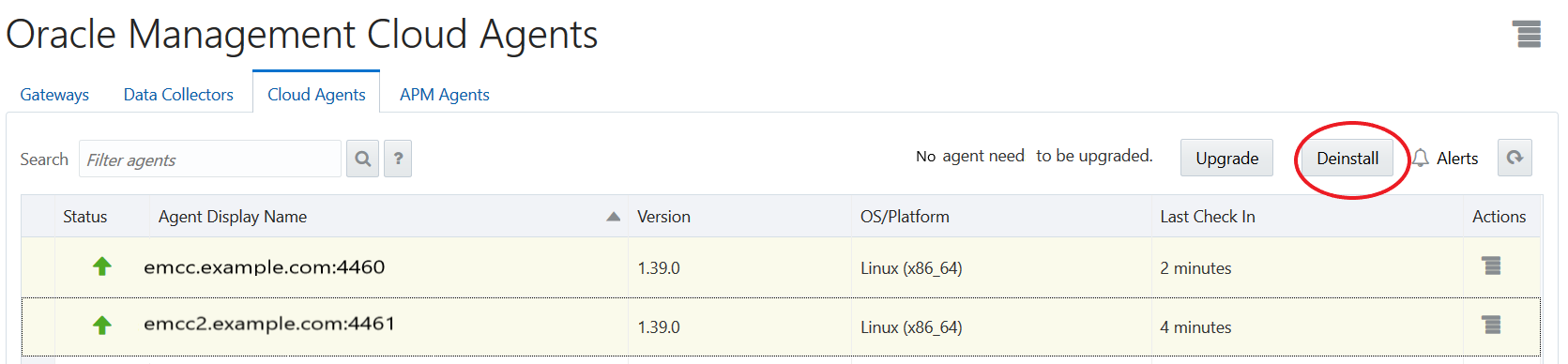
-
Delete to remove the selected agents only from Oracle Management Cloud. Action available if your agent type is data collector.
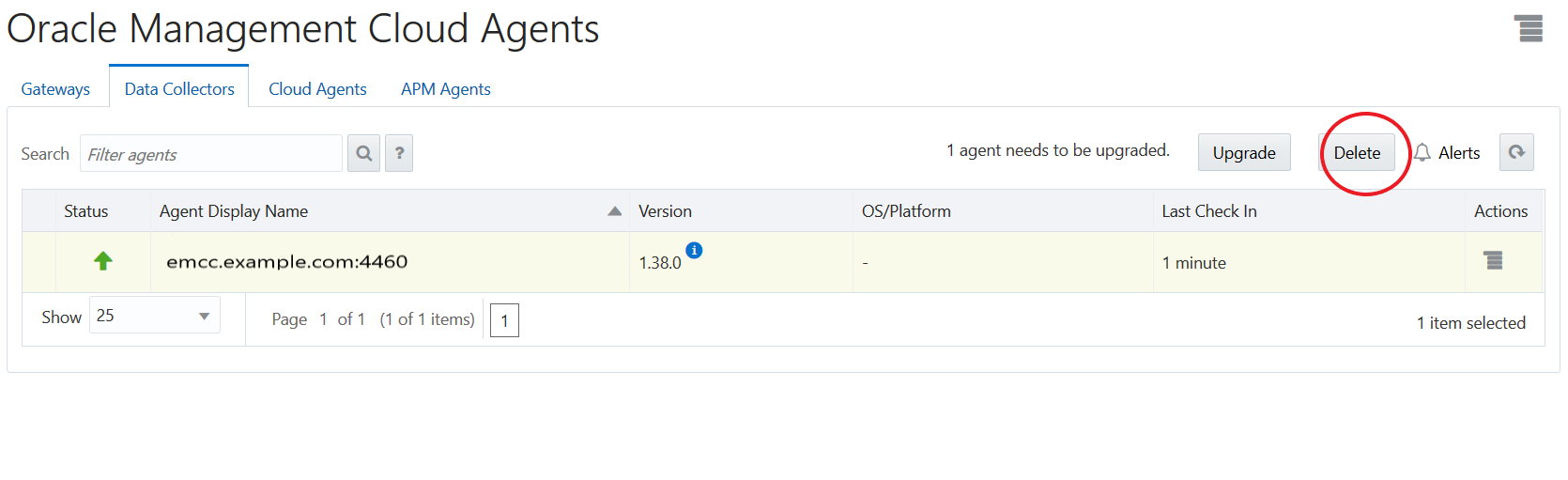
-
-
A window pops up. It verifies the request and confirms if the selected agents are eligible to deinstall or delete. Click Yes to proceed.
-
You will see a green message at the top of the page: Deinstall request submitted or Delete request submitted, depending on your request, along with a link to track the task progress. If you click on the link then the Lifecycle Tasks page will open and you will be able to monitor details of the task. See Monitor Remove Agents Task.
The following image shows the message for a request to deinstall 2 cloud agents:

-
Click Refresh located at the top right to refresh the page. You will see a red clock icon next to the agent version indicating that the agent deinstall or delete is in progress.
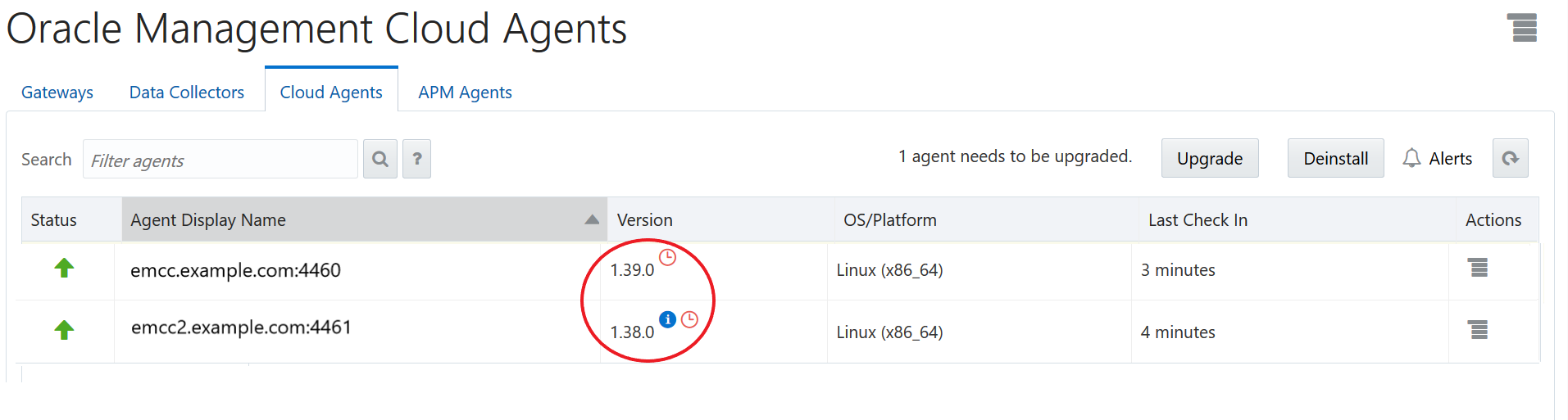
-
After the task is completed, confirm that the Oracle Management Cloud agent page is up to date and the selected agents are removed and no longer listed.
Remove a Single Oracle Management Cloud Agent
To remove an agent using user interface, perform the following steps:
-
On the Oracle Management Cloud page, click the OMC Navigation icon on the top-left corner to view the Oracle Management Cloud navigation pane, if it isn’t already displayed.
-
Select Agents under Administration.
-
On the Oracle Management Cloud Agents page, click the specific agent tab that needs to be removed: Gateways, Data Collectors, or Cloud Agents.
The Oracle Management Cloud agent tab is displayed.
-
Identify the agent that you need to remove.
You can also use the Search feature to find the specific agent.
-
Select the agent. Go to the top right corner and click one of the following:
-
Deinstall to remove the selected agent from Oracle Management Cloud and local target host. Action available if your agent type is gateway or cloud agent.
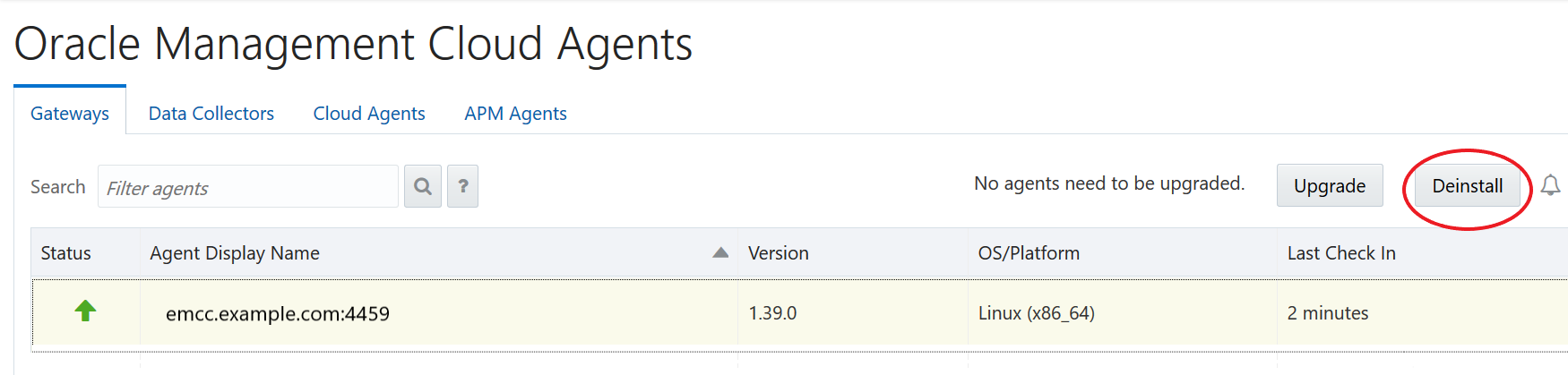
-
Delete to remove the selected agent only from Oracle Management Cloud. Action available if your agent type is data collector.
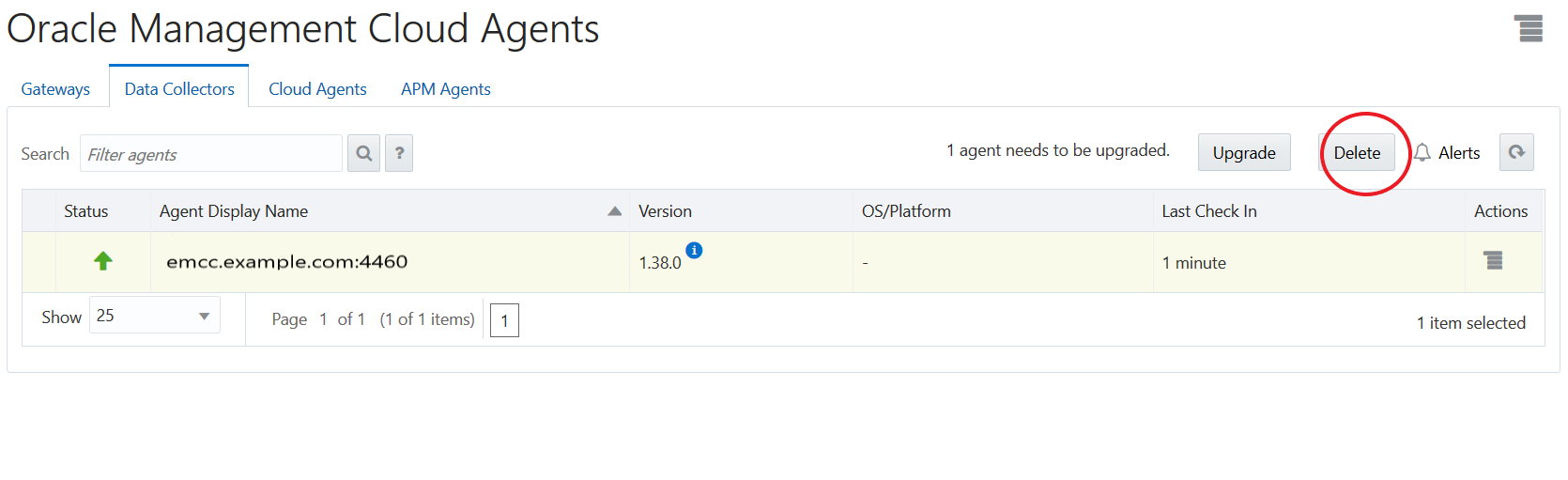
Alternatively, select the specific agent, click Actions menu button
 and choose the appropriate action:
and choose the appropriate action:
-
Deinstall: The selected agent is removed from Oracle Management Cloud and local target host. Action available for gateways and cloud agents.
-
Delete: The selected agent is removed only from Oracle Management Cloud. On the local target host, the agent directory is not removed and the agent process is not stopped. Action available for gateways, data collectors and cloud agents.
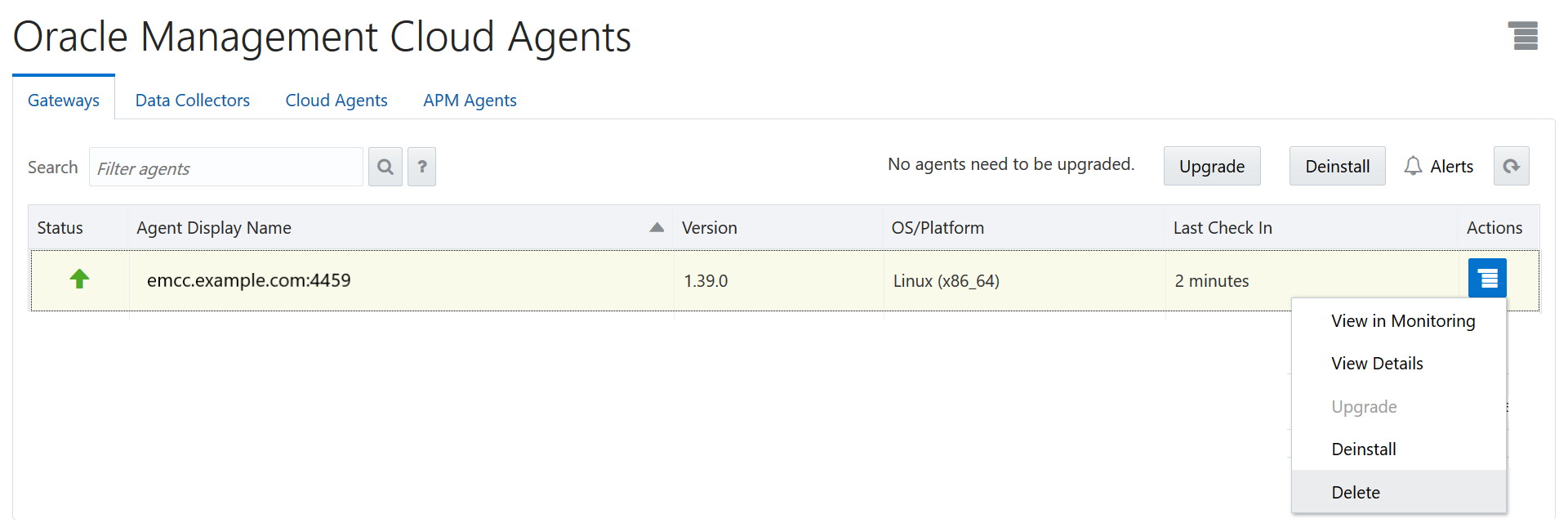
-
-
A window pops up. It verifies the request and confirms if the agent is eligible to: deinstall or delete. Click Yes to proceed.
-
You will see a green message at the top of the page: Deinstall request submitted or Delete request submitted along with a link to track the task progress. If you click on the link then the Lifecycle Tasks page will open and you will be able to monitor details of the task. See Monitor Remove Agents Task.
The following image shows the message for a request to delete a gateway:

-
Click Refresh located at the top right to refresh the page. You will see a red clock icon next to the agent version indicating that the agent deinstall or delete is in progress.
-
After the task is completed, confirm that the Oracle Management Cloud agent page is up to date and the selected agent is removed and no longer listed.
Monitor Remove Task Using Lifecycle Tasks
To monitor the Oracle Management Cloud Agents remove tasks, use Lifecycle Tasks page. See Agent Lifecycle Tasks for more details.