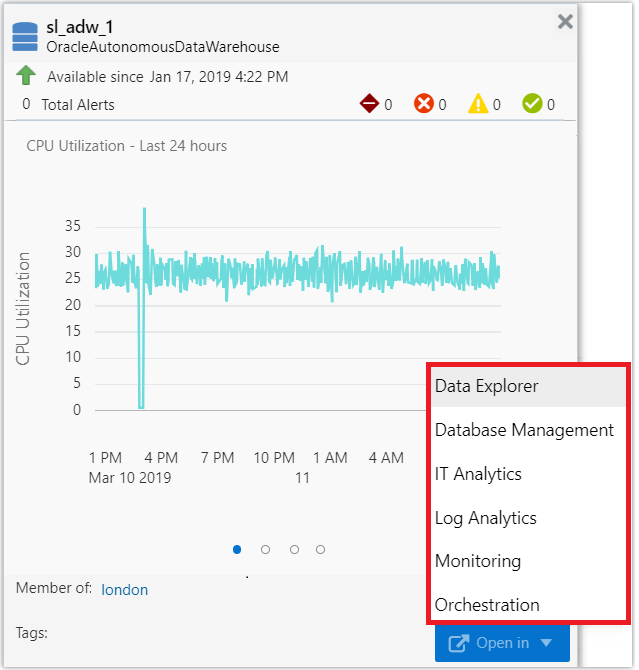Use an Entity Card to Explore Database Information
You can use the Entity Card to view information related to Autonomous Database entities, in the form of histograms.
On an entity card, you can easily access the information related to a particular database entity in your fleet, instead of going to other views or performing a separate search. To view the entity card, you can either go to the Oracle Database Fleet Home page, hover the mouse on the entity in the Fleet Members section, and click the View More icon on the pop-up; or as shown in the following image, go to the Database Home page of the entity, hover the mouse over the name of the entity in the Global Entity Selector, and click the View More icon on the pop-up.
The entity card of an Autonomous Database entity displays the status, alerts, and other information such as CPU utilization, SQL service response time, and transaction rates.
Click the Open in drop-down list on the Autonomous Database's entity card and select one of the available Oracle Management Cloud offerings to navigate to that offering and use it to monitor the Autonomous Database.
You'll notice that when you go to another Oracle Management Cloud page from the entity card, the name of the entity is displayed in the Global Entity Selector on top of the page and the information on the page is within the context of that entity.