9 Oracle Infrastructure Monitoring Administration Tasks
Typical Administration Tasks for Oracle Infrastructure Monitoring
Table 9-1 Typical Administration Tasks for Oracle Infrastructure Monitoring
| Task | Description | More Information |
|---|---|---|
|
Change the monitoring configuration. |
Update the configuration properties of an entity in Oracle Management Cloud (such as port number) to reflect the change in the entity's configuration. |
|
|
Add new global properties. |
Create new global properties that can be applied to existing or new entities or entity types. |
|
|
Set values of global properties to one or more entities. |
Set predefined global properties to one or more entities. |
|
|
Delete monitored entities. |
Delete entities you no longer want to monitor by using the |
Maintenance Windows
A maintenance window is a period of time designated to perform regular maintenance activities on monitored entities.
A maintenance window can be scheduled to run immediately or in the future, and to run indefinitely or stop after a specific duration. Notifications, such as emails and webhooks, are suppressed during the maintenance window. However, Oracle Management Cloud continues to monitor entities and display entity status, while indicating that the entity is currently under maintenance. Although events are generated during the maintenance window, event notifications are suppressed.
For more information about maintenance windows and how to create them, see Using the Maintenance Window.
Change Monitoring Configuration
Sometimes entities need to change certain configuration parameters. Oracle Management Cloud Services must be aware of these changes.
-
Select Entities Configuration from the global menu.
-
Select Configure Entities from the left menu.
-
Click on Select Entity to choose your entity. If you have a large number of entities, filter by Entity Type and then select your entity.
-
Change the configuration parameters and then Save
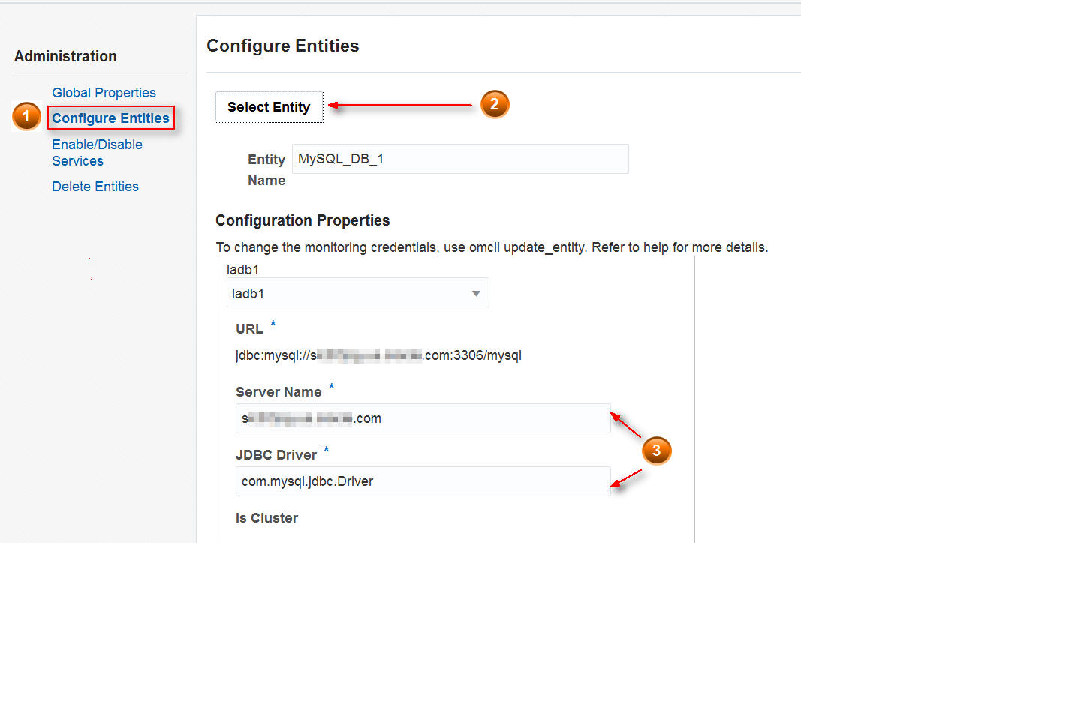
Create and Set Global Properties
You can create and set global properties in the Administration console in Oracle Management Cloud.
For example, if you want to filter your Oracle Database entities by location, then you can create a global property called location, and set different values (such as Austin or Chicago) for that property for different Oracle Database entities.
Creating a Global Property
- Select Administration in the Management Cloud navigation menu.
- Select Entity Configuration in the Administration navigation menu, then click Global Properties.
- Click Create New Global Property.
- In the Create New Global Property dialog box, enter the display name of the property and click OK.
Delete Entities
You can delete entities that you no longer want to monitor.
Topics:
Delete Entities from the Administration Console
You can delete an entity from Oracle Management Cloud or view deleted entities in the Administration console.
Delete Entities Using omcli
You can delete a previously added entity using the omcli delete_entity command as shown below.
<AGENT_BASE_DIR>/agent_inst/bin/omcli delete_entity agent FILENAMEWhere FILENAME is the name of the file that contains the entity definition to be deleted.
Example
Say you want to delete the Oracle WebLogic Server domain that you had previously added with the following JSON file: omc_weblogic_domain.json.
Run the following command to delete this WebLogic Server domain:
<AGENT_BASE_DIR>/agent_inst/bin/omcli delete_entity agent omc_weblogic_domain.jsonNote:
Cascading deletion is not supported. The JSON input for the delete command must include all entities and their sub-entities to be deleted.