2 Create Your Service Instance
After subscribing to AMCe, from the My Services Console you can provision instances of AMCe using QuickStart or using the Oracle Stack template.
Creating a QuickStart Instance with a Single Click
After subscribing to AMCe, from the My Services Console you can provision instances of AMCe using QuickStart.
You can create a QuickStart instance of AMCe with a single click. This installs AMCe and the services associated with it. Together, these instances are known as the stack. Oracle manages the stack for you.
QuickStart creates an instance of AMCe with a number of requests per hour set to 500, and you won’t be able to change this. If you are creating a trial instance you should create the AMCe stack from a template and specify a lower figure. See Creating an Instance with the Oracle Cloud Stack Template.
-
Sign in to your Oracle Cloud account.
Follow the steps below based on the page that is displayed.
-
From the Guided Journey page.
-
Click the Develop and Deploy Mobile Apps and Intelligent Bots tile.
You may have to wait for a minute or so for the page to completely display.
-
Click Create Autonomous Mobile.
The Create New Instance page is displayed.
-
-
From the My Services Console Dashboard.
-
Click Create Instance.
-
Next to Autonomous Mobile, click Create.
The Create New Instance page is displayed.
-
-
The Create New Instance page contains a field for the name of the new instance and a description of the features of the QuickStart instance.
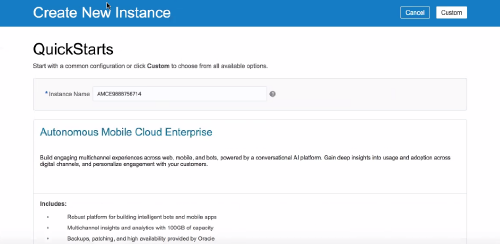
Description of the illustration amce-quickstart.png -
In the Create New Instance page, accept the default instance name and click Create.
This QuickStart template automatically creates an AMCe instance. There will be a wait of a an hour or two before you receive an email confirming that it is ready for you to sign into.
Creating an Instance with the Oracle Cloud Stack Template
You can create an instance of AMCe from the Oracle-Autonomous-Mobile-Cloud-Template template by filling in a few details. This installs AMCe and the services associated with it. Together, these instances are known as the stack. Oracle manages the stack for you.
Use this when you want to provision AMCe to use values other than the QuickStart defaults, for example, if you are creating a trial instance and want to set a lower number of requests per hour so that you don’t use up credit too quickly.
-
Sign in to your Oracle Cloud account.
Follow the steps below based on the page that is displayed.
-
From the Guided Journey page.
-
Click the Develop and Deploy Mobile Apps and Intelligent Bots tile.
You may have to wait for a minute or so for the page to completely display.
-
Click Create Autonomous Mobile.
The Create New Instance page is displayed.
-
-
From the My Services Console Dashboard.
-
Click Create Instance.
-
Next to Autonomous Mobile, click Create.
The Create New Instance page is displayed.
-
-
Click Custom in the top right corner to open the Oracle-Autonomous-Mobile-Cloud template page.
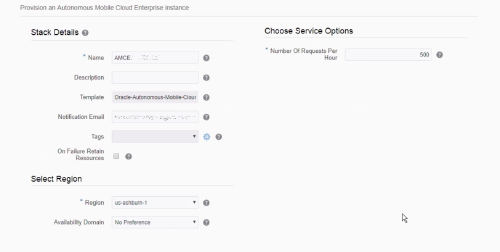
Description of the illustration amce-template.png -
In the Stack Details area:
-
Name: Enter a name that reflects usage of the environment, for example, for a development environment, call it dev1.
You can use a name of up to 20 characters. It must start with a letter, and can contain only letters, numbers and hyphens (-). It cannot end with a hyphen (-).
Use a different name for each environment you create.
-
Description: (Optional) Enter a brief description of the stack that describes what the stack is used for.
-
Template: The template cannot be changed.
-
Notification Email: The notification email address comes from the login account. Status reports are sent to this email.
-
Tags: (Optional) Add tags and assign tags to this service.
-
On Failure Retain Resources: Controls whether to rollback resource creation on failure or not. It is recommended that you check this, as it will allow you to resume a partially completely provisioning process, which could greatly speed up reattempts to reprovisio.
-
-
In the Select Region area:
-
Region: A region is a localized geographic area. Select the Oracle Cloud Infrastructure region in which you want to deploy the service.
-
Availability Domain: An availability domain is one or more data centers located within a region. Select one of the domains from the list. Don’t select No Preference.
-
-
In the Choose Service Options area:
-
Number of Requests Per Hour: The number of requests per hour you want your AMCe environment to handle. If you are creating a trial instance you will want to keep this number low, for example between 10 and 50, so as not to run out of credit too quickly.
You can’t change the number of requests per hour after the service is provisioned.
-
-
Click Next.
-
Review the instance details, then click Create.
There will be a wait of a couple of hours before you receive an email confirming that your instance of AMCe is ready for you to sign into.