- Administering Oracle SOA Cloud Service
- Administer Oracle SOA Cloud Service
- Administer the Load Balancer for an Oracle SOA Cloud Service Instance
- Configure an Oracle Traffic Director Load Balancer During Provisioning or Post-Provisioning
- Add an Oracle Traffic Director Load Balancer to an Oracle SOA Cloud Service Instance Post-Provisioning
Add an Oracle Traffic Director Load Balancer to an Oracle SOA Cloud Service Instance Post-Provisioning
You can add an Oracle Traffic Director (OTD) load balancer to an Oracle SOA Cloud Service instance during provisioning (see Provision an Oracle SOA Cloud Service Instance) or after provisioning, as described here.
Note:
You can only add one OTD load balancer. If your instance is already front ended with a load balancer, you cannot add a second load balancer.
For any Oracle SOA Cloud Service instance that contains more than one Managed Server node, a load balancer provides these benefits:
-
Manages the routing of requests across all Managed Servers.
-
Enables you to configure the routing policy.
-
Enables you to suspend a service instance temporarily to perform routine maintenance, as described in Disable Load Balancer Traffic to Suspend an Oracle SOA Cloud Service Instance.
A service instance can include zero or one load balancer nodes (VMs). Each node is assigned a separate public IP address.
To add a load balancer to an Oracle SOA Cloud Service instance:
- In the Oracle SOA Cloud Service Console, click the name of the service instance with the cluster that you want to scale out.
- On the Overview page, click
 (in the header) and select Add OTD
component to the service.The Add OTD component to the service dialog is displayed.
(in the header) and select Add OTD
component to the service.The Add OTD component to the service dialog is displayed.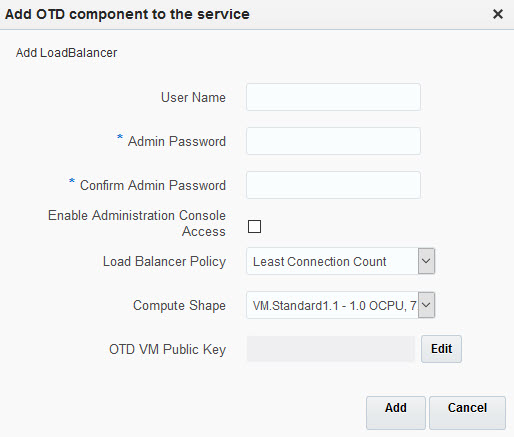
- Provide values for the load balancer.
The user name and password for the Oracle Traffic Director administrator are used to access the Oracle Traffic Director administration console as described in Access an Administration Console for Software that a Service Instance Is Running.
Note:
If you add a load balancer to an Oracle SOA Cloud Service instance after the service instance was created, you must define the user name and password for the Oracle Traffic Director administrator explicitly. The user name and password are not set by default to the user name of the WebLogic Server administrator. This behavior differs from the behavior when a load balancer is added to a service instance while the service instance is being created.Option Description User Name
The name must be between 8 and 128 characters long and cannot contain any of the following characters:
-
Tab
-
Brackets
-
Parentheses
-
These special characters:
-
Left angle bracket (<)
-
Right angle bracket (>)
-
Ampersand (&)
-
Pound sign (#)
-
Pipe symbol (|)
-
Question mark (?)
-
Admin Password
The password must meet these requirements:
-
Starts with a letter
-
Is between 8 and 30 characters long
-
Contains letters, at least one number, and, optionally, any number of these special characters:
-
Dollar sign ($)
-
Pound sign (#)
-
Underscore (_)
No other special characters are allowed.
-
Load Balancer Policy
Select the policy to use for routing requests to the load balancer.
Valid policies include:
-
Least Connection Count—Passes each new request to the Managed Server with the least number of connections. This policy is useful for smoothing distribution when Managed Servers get bogged down. Managed Servers with greater processing power to handle requests will receive more connections over time.
-
Least Response Time—Passes each new request to the Managed Server with the fastest response time. This policy is useful when Managed Servers are distributed across networks.
-
Round Robin—Passes each new request to the next Managed Server in line, evenly distributing requests across all Managed Servers regardless of the number of connections or response time.
Compute Shape
Select the number of Oracle Compute Units (OCPUs) and amount of RAM memory that you want to allocate to the VM for the load balancer. The larger the compute shape, the greater the processing power.
The valid compute shapes for Oracle Cloud Infrastructure are:
-
VM.Standard1.2
-
VM.Standard1.4
-
VM.Standard1.8
-
VM.Standard1.16
-
BM.Standard1.36
The valid compute shapes for Oracle Cloud Infrastructure Classic are:
-
OC1M: 1 OCPU and 15 GB memory
-
OC2M: 2 OCPUs and 30 GB memory
-
OC3M: 4 OCPUs and 60 GB memory
-
OC4M: 8 OCPUs and 120 GB memory
Note that you cannot change the compute shape after you have created the Oracle SOA Cloud Service instance.
OTD VM Public Key
Specify the value of the VM Public Key, or the name of the file that contains the public key value to use when connecting to the OTD server.
Define the public key for the secure shell (SSH). This key is used for authentication when connecting to the Oracle SOA Cloud Service instance using an SSH client.
Click Edit to display the public key input for VM access and specify the public key using one of the following methods:
-
Select Key File Name and click Browse to select a file that contains the public key for the secure shell (SSH).
-
Select Key Value and paste or type a key value in the text box.
-
Select Create a New Key and click Enter. The Provisioning Wizard generates a key for you. When prompted, save it as a file on your hard drive. Select Key File Name and click Browse to select the file.
-
- Click Add Load Balancer.
While the load balancer is being added, the service instance is in maintenance status and you cannot start any other management operation on the service instance.
After the load balancer is added, information about the load balancer is also available on the Load Balancer tab on the Administration page.
If you require the WebLogic Plug-in Enabled control to be set in Oracle WebLogic Server, you must set this control manually. If you add a load balancer to an Oracle SOA Cloud Service instance after the service instance was created, Oracle SOA Cloud Service does not set the WebLogic Plug-in Enabled control in Oracle WebLogic Server for you. This behavior differs from the behavior when a load balancer is added to a service instance while the service instance is being created.
For details, see Understanding the use of “WebLogic Plugin Enabled”.