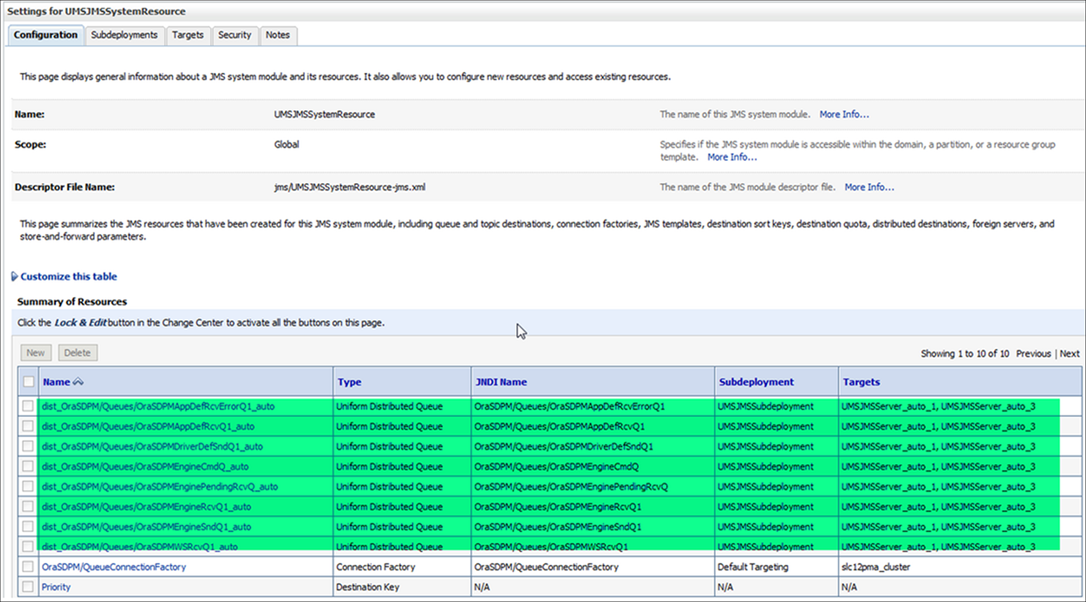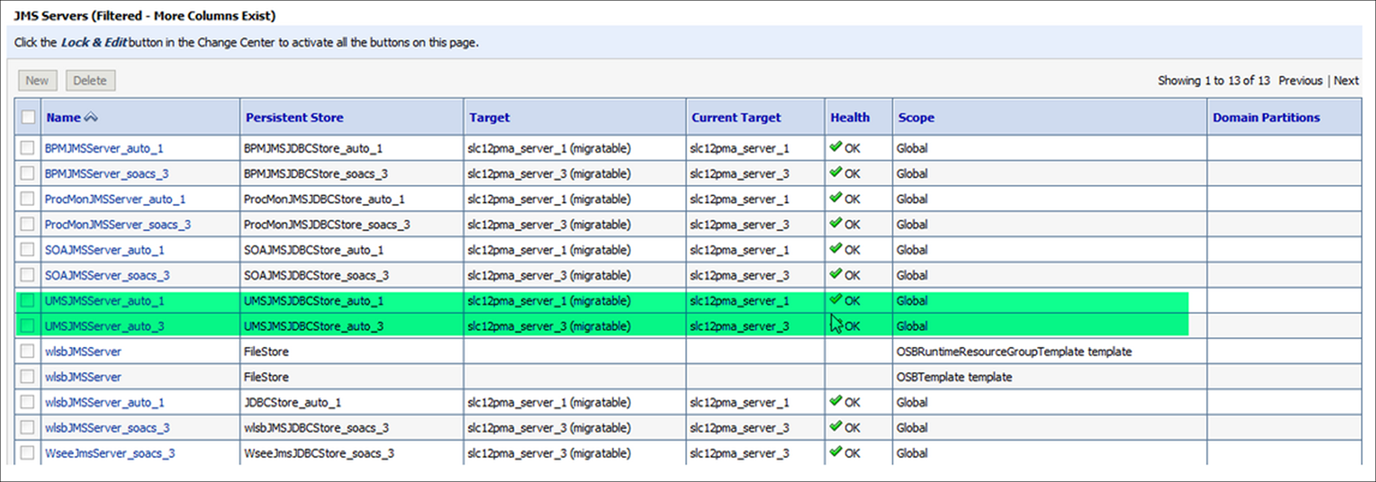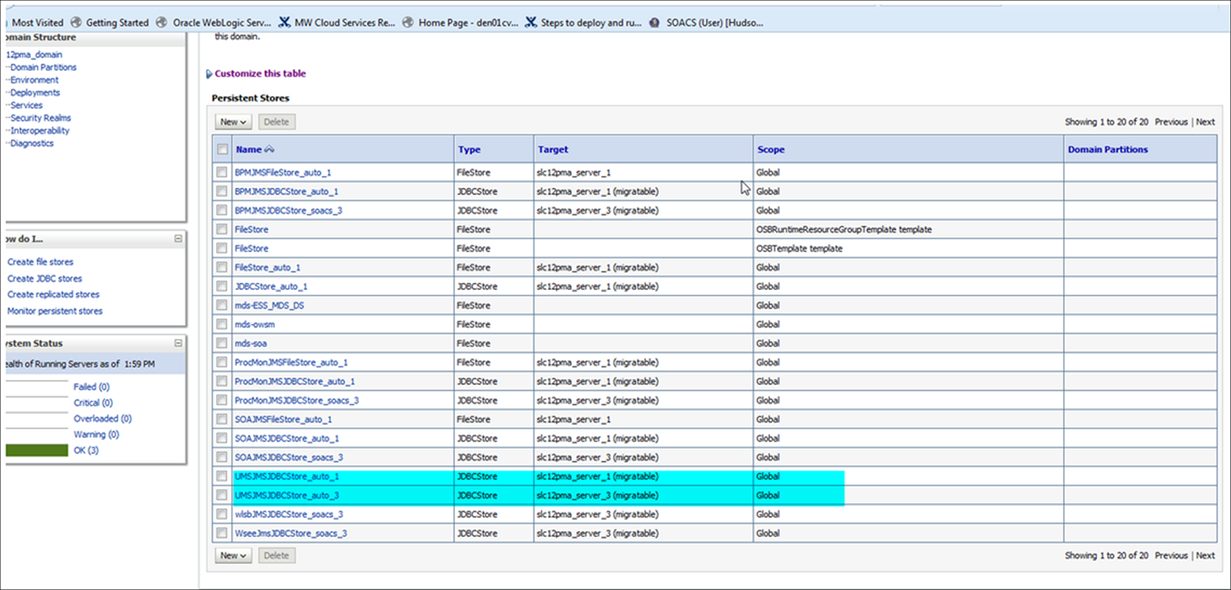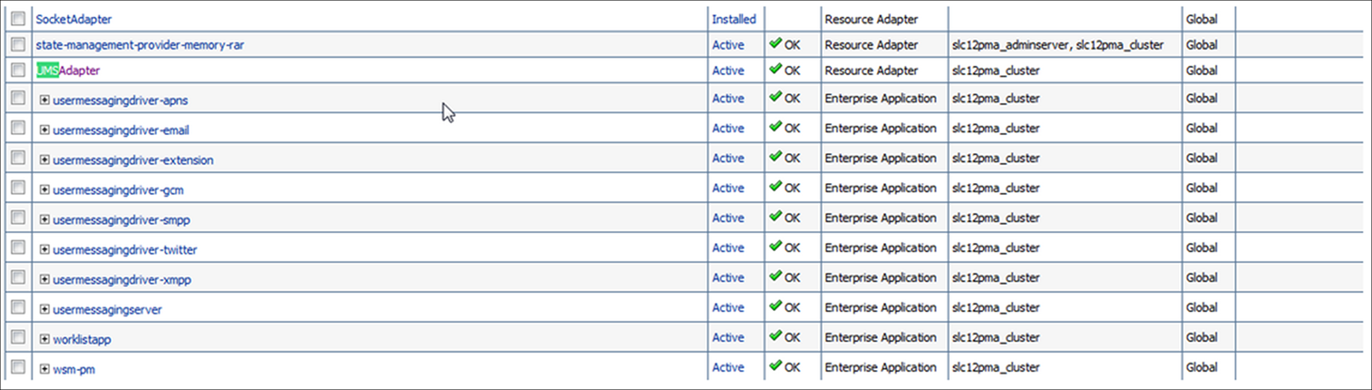Configure User Messaging Service on a Cluster
To configure email settings using User Messaging Service (UMS), UMS must be set up on your SOA servers and the UMS adapter configured for your Oracle SOA Cloud Service instance.
If not already done, configure User Messaging Service (UMS) on a cluster:
Create the User Messaging Service JMS Server
On a cluster, you would need to create two or more UMS JMS servers, one for each of the servers in the cluster.
Repeat the steps for the other UMS servers in the cluster.
Create a Persistent Store
Create two or more User Messaging Service persistent stores, one for each of the nodes in the cluster.
Repeat the steps for other persistent stores based on the servers available in the cluster.
Create a Subdeployment
Configure the mail driver for outgoing mails using the Universal Messaging Server.
- Log in to Oracle Weblogic Server Administation console.
- In the left pane of the console, expand Services then Messaging, and select JMS Modules.
- Expand JMS modules and select UMSJMSSystemResource.
- Click Test to test the driver configuration.
- Click the Subdeployments tab and click the New button in the Subdeployments table.
- On the Subdeployment Properties page, enter a name for the subdeployment. and click Next.
- On the Targets page, select both the UMS JMS servers and click Save.