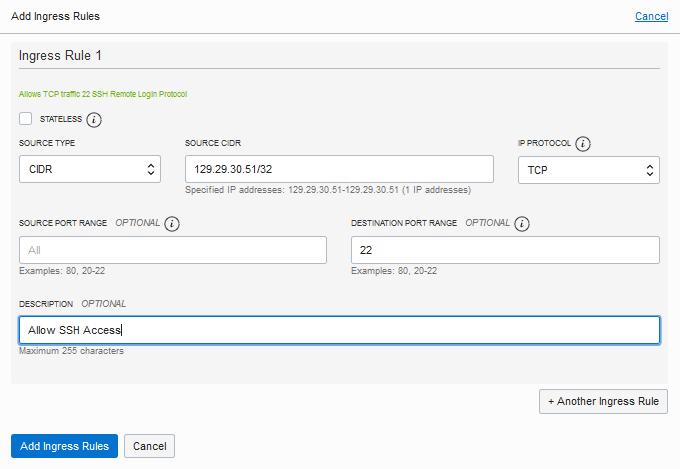Add an Ingress Rule to Allow ssh Access to SOA Servers
After provisioning, if you need to connect (ssh) to a
SOA server, you must add an ingress rule to allow traffic from the host where
ssh is initiated. For example, if your ssh
client host public IP is 129.29.30.51, then add an ingress rule to
allow traffic from 129.29.30.51/32.
To add an ingress rule to allow traffic from the ssh
client host: