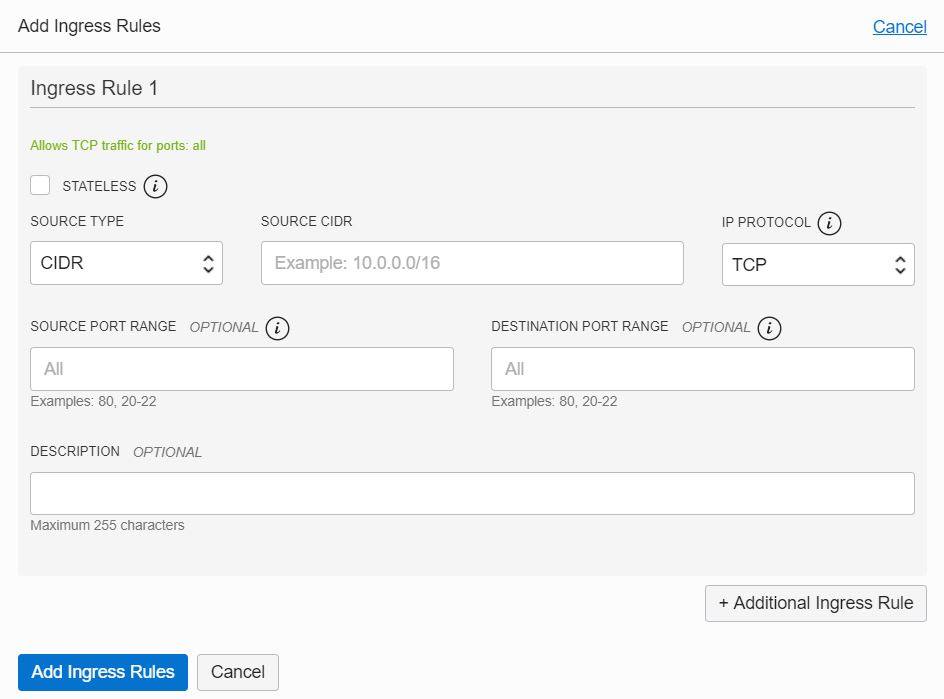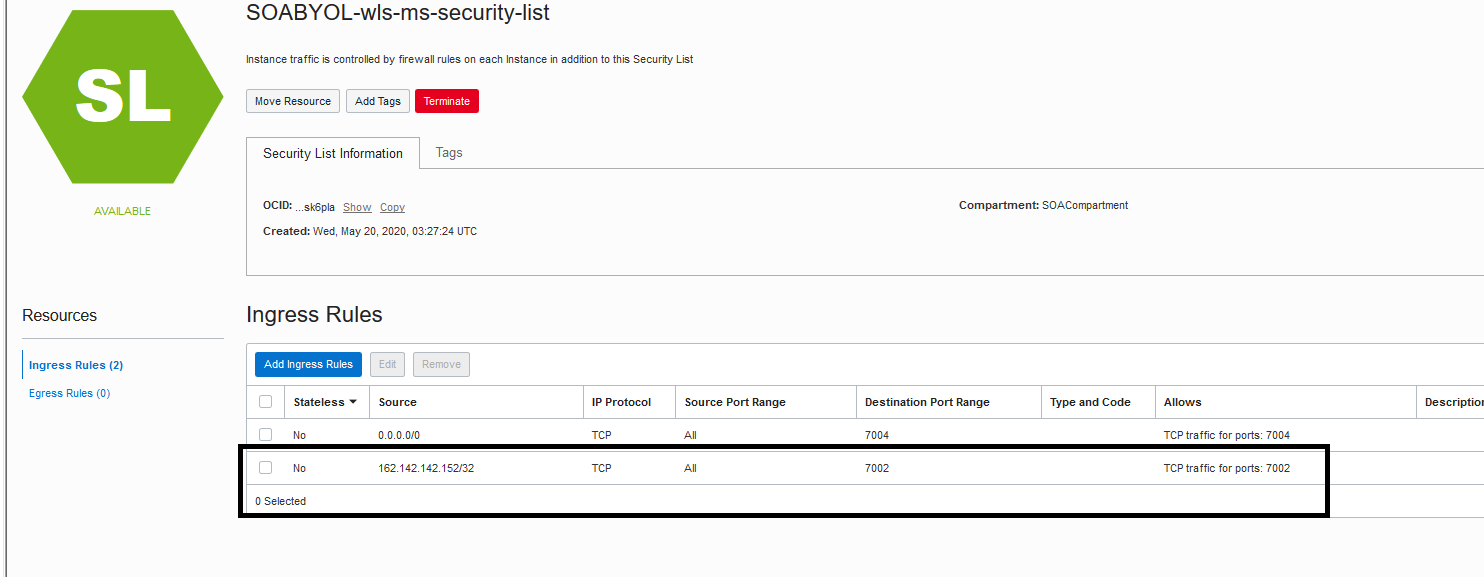Add Ingress Rules to Access WebLogic Server Administration and Other Consoles
If you provision an instance after 1 August 2020 and you are not able to access the WebLogic Server Administration Console or other console URLs from your browser after provisioning, then you must create rules to allow traffic into your Administration Server VM.
Note:
Before performing these steps, be aware that this means that Weblogic Server allows inbound traffic to the known public IPs or CIDRs that you configure. Oracle recommends that you do not allow inbound traffic to be visible to unknown public IPs.To add ingress rules to allow access to the WebLogic Server Administration Console or other console URLs: