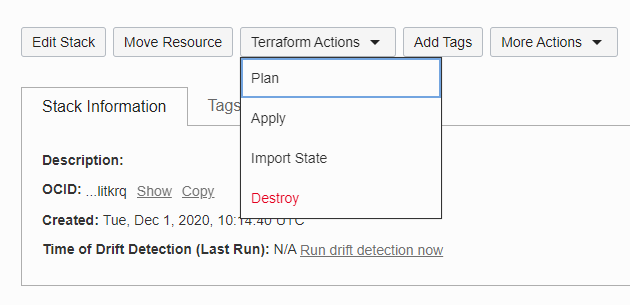Scale an Oracle SOA Suite on Marketplace Instance Up or Down
You can scale an Oracle SOA Suite on Marketplace instance up or down by changing its compute shape in response to changes in workload or to add storage to a node that is running out of storage.
The compute shape specifies the number of Oracle Compute Units (OCPUs) and amount of memory (RAM) that you want to allocate to the node. See Compute Shape in Provision an Oracle SOA Suite on Marketplace Instance in the Oracle Cloud Infrastructure Console.
Notes:
- Changing the compute shape to a higher value increases the billing of the Oracle SOA Suite on Marketplace instance.
- A scale up or down operation requires some down time as servers on the Oracle SOA Suite on Marketplace node are automatically restarted after the scale operation. In a multinode instance cluster, the node that is scaled is restarted, while the other nodes continue running. Before scaling, make sure that there are no active running processes on the servers of the node you are scaling up or down.
To scale an Oracle SOA Suite on Marketplace instance up or down: