Perform an Action on a Row
To perform an action on a single row, select the row in either the form or table of a layout, then use the appropriate command from the Form Changes (Perform Action) or Table Row Changes (Mark for Action) menu.
For tables, you can also update a cell in the action columns as you would any other field's cell value. In the following Table layout, rows marked as Reject are those where the user has updated cell values corresponding to the Reason (Reject) and Notes (Reject) action columns.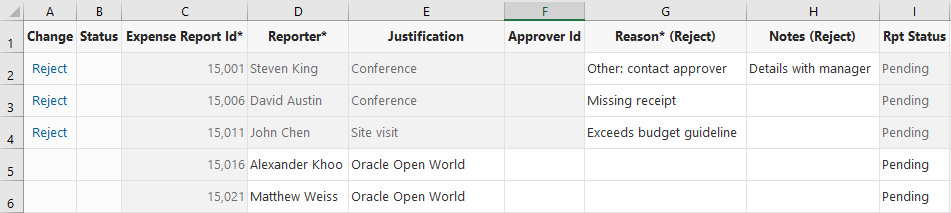
Description of the illustration custom_actions_table.png
When you add or update a value in an action cell first, the row is marked for that action in the Change column. Other cells in that row that don't involve actions are grayed out and cannot be edited. But if you add or update a value first in a cell that doesn't involve an action, the row is marked as an Update in the Change column and the action cells in that row are grayed out (as shown in the following image). In other words, the first change you make to a row determines what kind of pending change is applied to that row. See also Understanding Read-Only Behavior.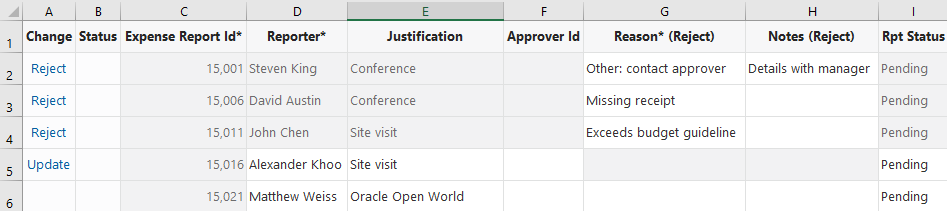
Description of the illustration custom_actions_table_automark.png
You can also mark rows for an action by selecting Mark for Action from the Table Row Changes menu. With this option, if only one action is defined, you'll be prompted to confirm. If more than one is defined, you'll be prompted to select from a list of available actions: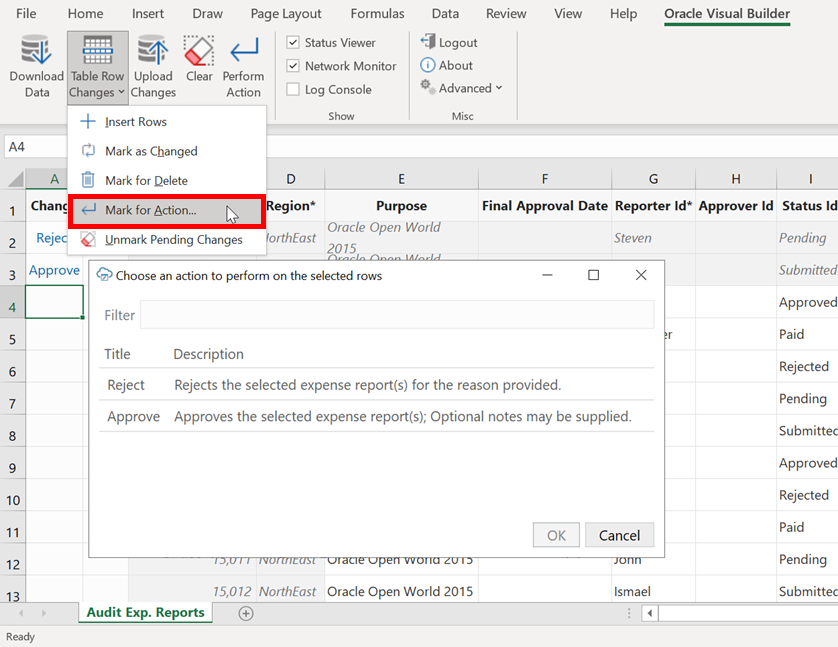
Description of the illustration custom_action_markforaction.png
When a row is marked for an action, the action's fields also receive the same validation, as described in Understanding Data Validation.
The actions for these marked rows are performed during the next upload.
If you're working with a Form-over-Table layout, select Perform Action in the Form Changes menu, then follow the prompts in the wizard to perform an action on a Form row. 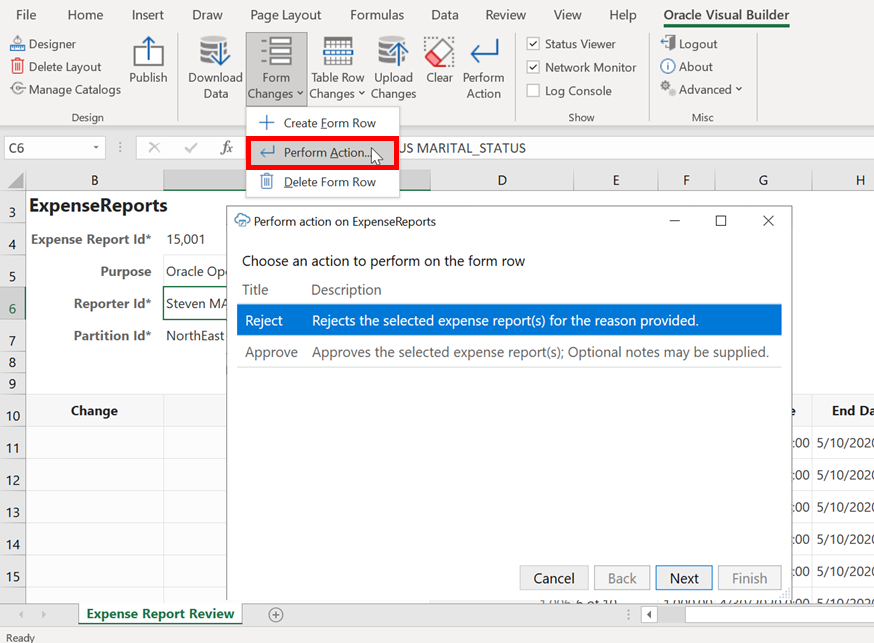
Description of the illustration fot_custom_action.png
An action can be performed only on an existing form row (not on a pending Create row).
An action on a form is performed immediately, unlike one in a table (where rows are marked for actions and the actions are performed later during an upload). For best results, use Upload Changes to submit any changes in the table first, then Perform Action on the form row.
After uploading (for table rows) or performing an action (for the form), any result from the action returned by your web application is displayed in the Status Viewer. For example, after invoking the action "Reject" on an Expense Report table row, the Status Viewer shows a confirmation code as the result: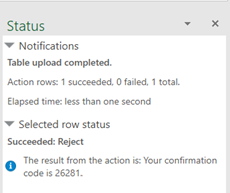
Also, form row data is not automatically refreshed after an action is performed, even if the action was successful. Click Download Data again to refresh data in the form row.