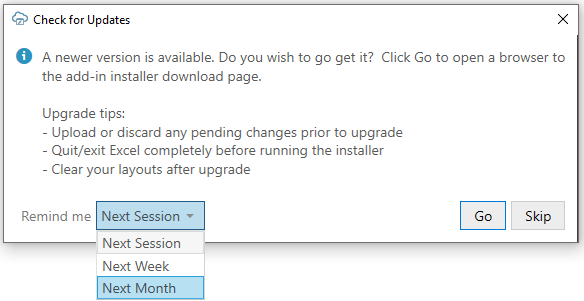Check for Updates
Oracle Visual Builder Add-in for Excel automatically checks for updates once per Excel session when the first integrated workbook is opened. If there is an update available, you are prompted to upgrade.You can also check for a newer version of the add-in using the Check for Updates command available from the Advanced menu. If there is a newer version, you can get the latest version of the add-in from the Downloads page.
If prompted to upgrade, you can choose to get the latest version right away or instead skip the upgrade.
If you choose to skip an upgrade, you'll be reminded again based on the duration you set in the Remind me list. If you select "Next Session", you'll be prompted to upgrade when you next launch Excel and open an integrated workbook.
To check for an update manually:
- From the Advanced menu in your existing installation, select Check for Updates.
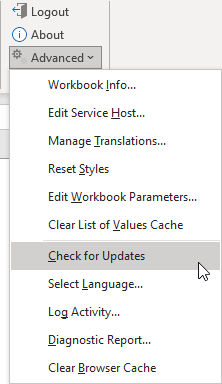
Description of the illustration check-updates.png - If a newer version is available, when prompted to open the downloads page in your browser, click Go.
- Download the installer for the latest version, then install the update. Before you update, be sure to review best practices as described in the previous section.
Security
- The add-in does not send any information about the user or computer to Oracle (or anyone else) during the upgrade check.
- To perform the upgrade check, the add-in fetches this static resource:
https://www.oracle.com/a/ocom/docs/vbafe-info.json. - The resource request does include a
User-Agentheader whose value includes the current version of the Excel add-in (as with any request from the add-in). - Default system credentials may be provided to proxy servers for authentication (as with any request from the add-in).