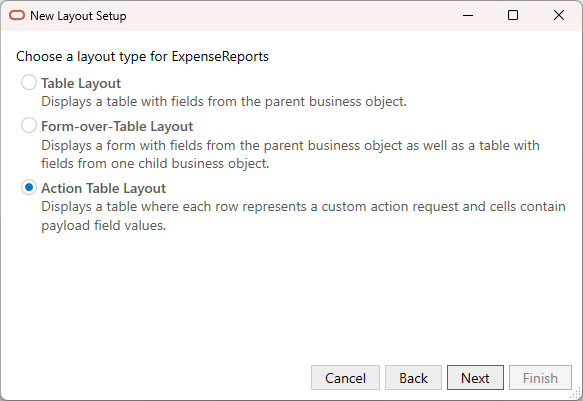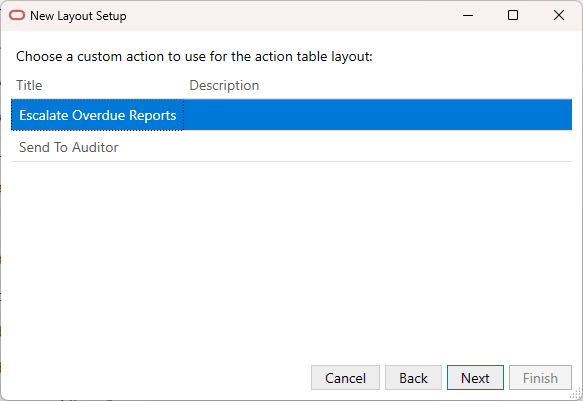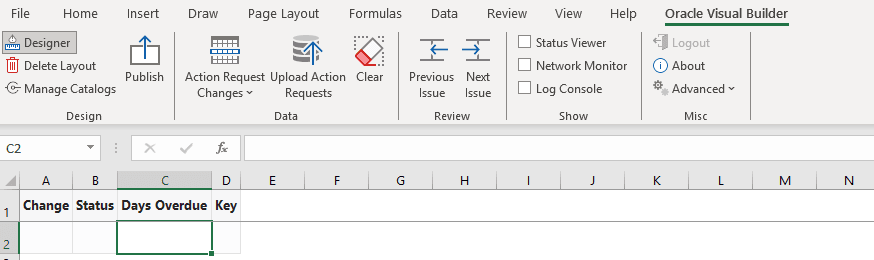Create an Action Table Layout
You can create an Action Table layout that lets you perform collection-level custom action requests in bulk. With this layout, you can update collection-level payload field values for multiple rows and send all the action requests with the single click of a button.
You create an Action Table layout much like you would for a Table layout, but when you choose Action Table Layout as the layout type, you'll be prompted to choose an available collection-level action. See Custom Actions for more about collection-level custom actions.
To create an Action Table layout: