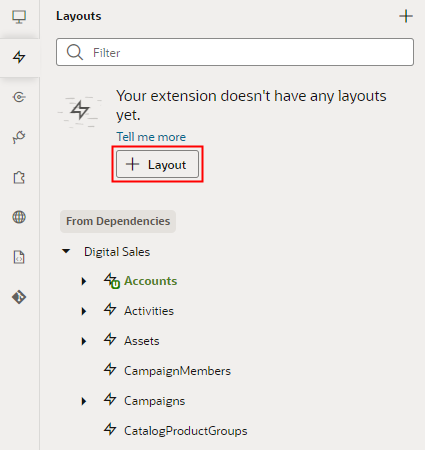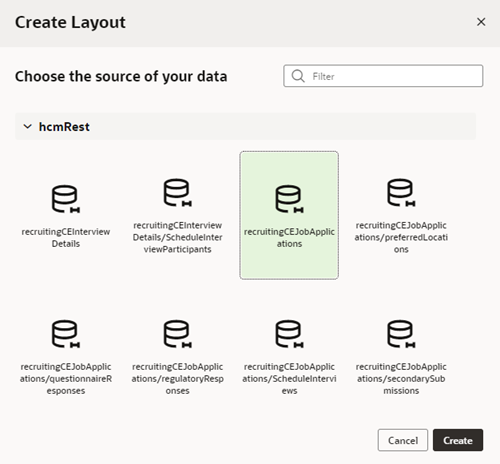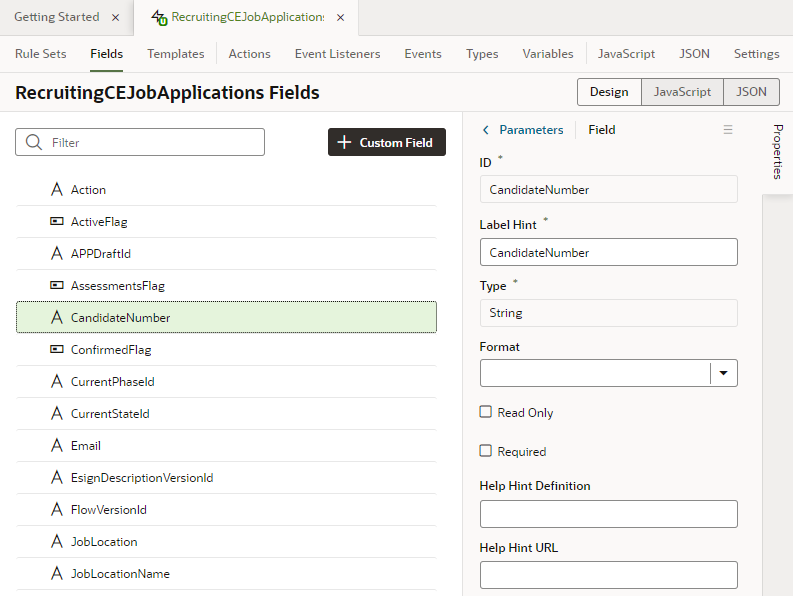Create a Layout
When you add a dynamic component to a page, the Configure Layout wizard automatically creates a Layout and rule set in the extension for you, if needed. If there's already a Layout for the data source you selected, your new rule set is added to the existing Layout. See Add Dynamic Components to Pages.
You can create a Layout even if you're not quite ready to add a dynamic component to a page. For example, say you want to display data from the AssetActivities object in your application, but the dynamic form component displaying it will be added by another team member. You could create a Layout for the object, then do one or more of the following:
- Create a rule set for determining the fields that will be displayed in the form;
- Create field and form templates for rendering the form;
- Create virtual fields used in the form; and
- Add validation rules to the fields.
Your team member could then add the dynamic form where needed, select the Layout's data source, then select the rule set that you created in the Layout. In addition, as long as you click the Enable Extensions check box when you create your Layout, all the Layout's other artifacts may be used by your team member's extension as well.
To create a Layout:
After you create the Layout, the Rule Sets tab opens in the Layout, but it won't have any rule sets:
At this point, you could create a rule set to define the fields that should be displayed in a dynamic component, or just open the Fields tab to explore the list of the fields you can choose from: