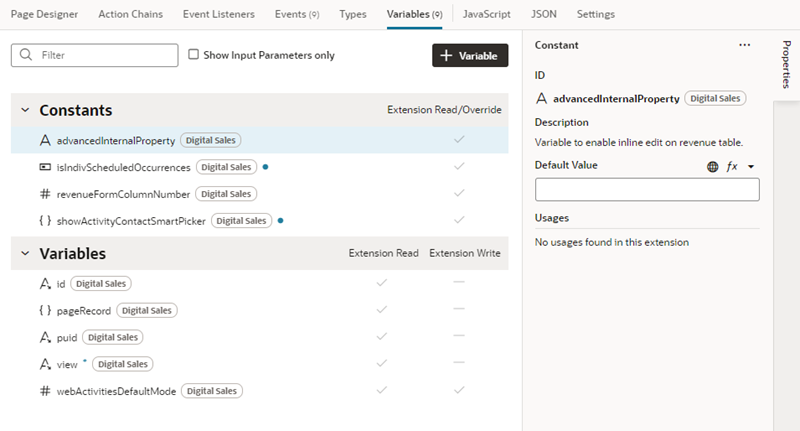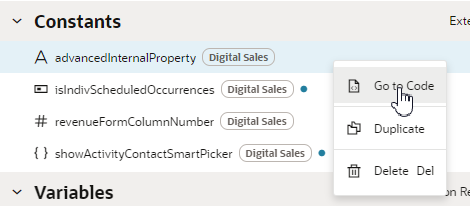Create and Edit Variables and Constants
Each page and Layout has a Variables tab with an editor where you can edit variables and constants you've created as well as those defined in dependencies. Variables and constants that are defined in a dependency are labeled with the name of the dependency, and will have fewer editable attributes than those you create yourself.
To edit a variable or constant in the Variables tab: