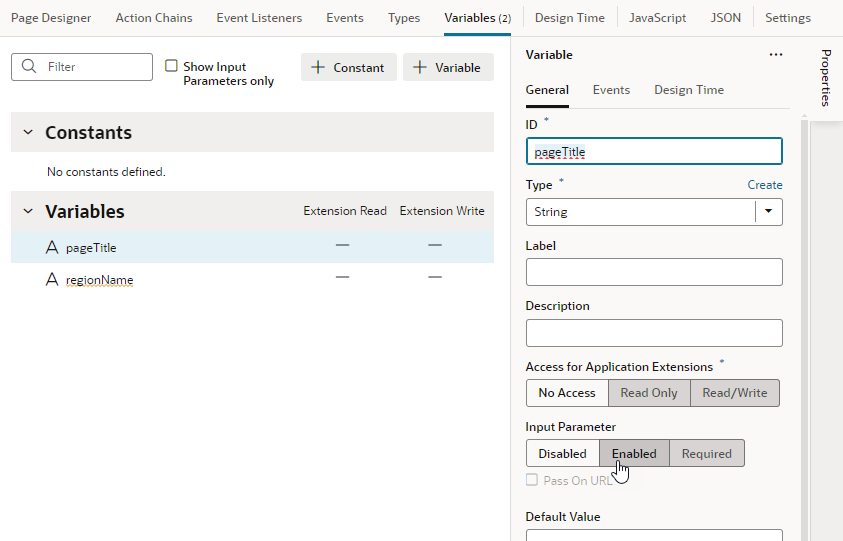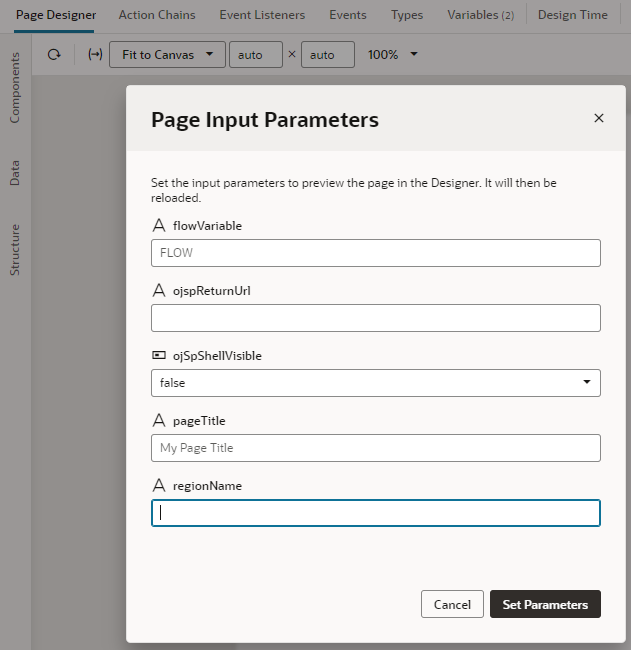Enable Variables as Input Parameters
You can use a variable to pass a parameter between pages by marking the variable as an input parameter, specifying how it becomes part of the contract to navigate to that page. You can also mark it as required, implying that it must be set in order to navigate to that page.
Tip:
If you have a large number of variables defined, click- Switch to the Page Designer tab.
- Click
 in the toolbar to open the Page Input Parameters dialog. You'll see a list of input parameters for the page, including those from its parent flows and pages (if defined).
in the toolbar to open the Page Input Parameters dialog. You'll see a list of input parameters for the page, including those from its parent flows and pages (if defined).
If the variable is marked as a required input parameter but a value isn't assigned to it, you'll see a red dot on the Page Input Parameters icon, like this:
 . Click the icon then to set the missing parameter. Required parameters appear at the top in the Page Input Parameters dialog and are marked with an asterisk (*).
. Click the icon then to set the missing parameter. Required parameters appear at the top in the Page Input Parameters dialog and are marked with an asterisk (*).
- Set the parameter value and click Set Parameters.
If you set up the list of values for a parameter, you should be able to select its value from a drop-down list, like this:

Description of the illustration lov.pngWhen a default value is set for the variable used as an input parameter, it will show when a value is yet to be assigned to the parameter. Deleting an assigned value will automatically apply the default value.