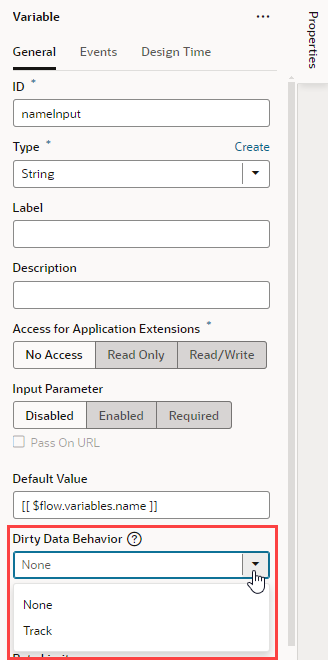Track Variables to Detect Unsaved Changes
You can track changes in a variable's state as a way to detect unsaved changes in your App UI. Tracking a variable marks it as "dirty" any time its value changes, that is, when its current value differs from its initial value. You can then build an action chain to query for dirty variables and trigger a suitable response.
Suppose you want to notify users of unsaved changes before they leave a page, here's what you might do: set a page variable for tracking, then build an action chain as follows:
- Use the Get Dirty Data Status action to query for dirty variables in the action's current scope as well as in any containers within
- Take some action if dirty variables exist, for example, use the Fire Notification action to display a message. Note that a variable whose value was updated but changed back to its initial value is not considered dirty.
To enable a variable for tracking: