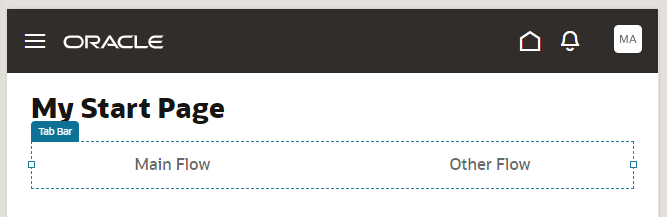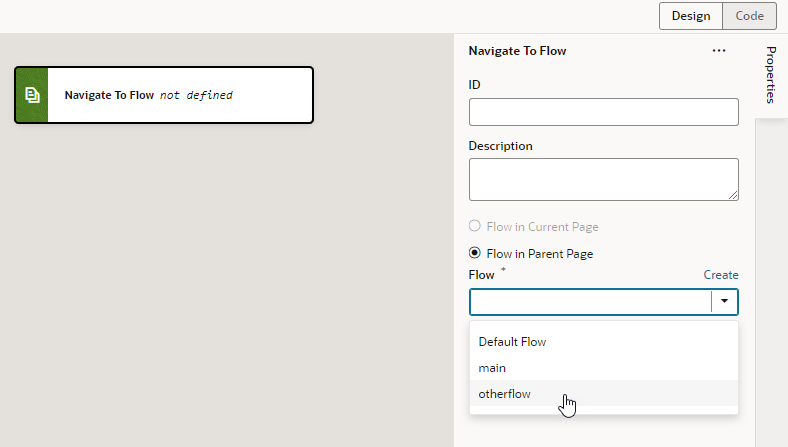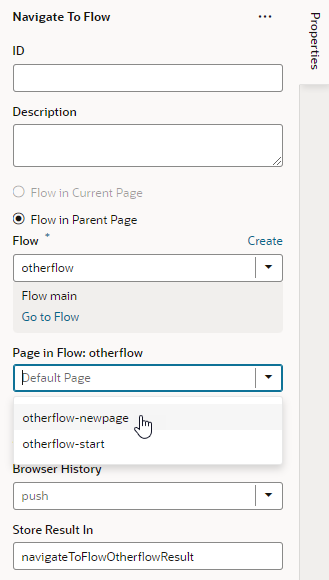Navigate Between Pages in Different Flows
Navigating between pages in different flows within an App UI is similar to how you'd navigate pages within the same flow, but instead of selecting the page to navigate to, you select the flow containing the page.
To navigate between pages in different flows within an App UI (for example, to navigate from
myApp/main/main-start to myApp/otherflow/otherflow-newpage):