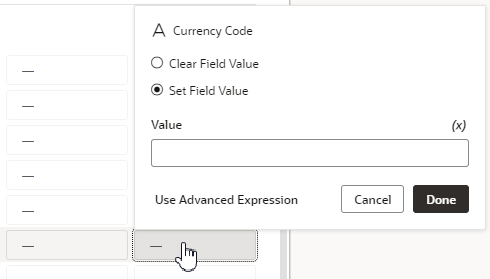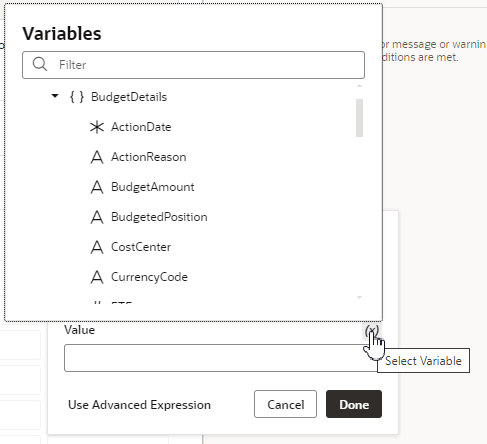Set a Default Value for a Field
Use the Value property in a business rule to set a default value for a field.
Suppose you have a form in which the user can enter a currency in the Currency Code field. If the user doesn't enter a value—that is, if the field is empty at runtime—you can populate the field with a default value. You can accomplish this by using the Value property to set the field to, say, "euro", if the user is in Italy. When the user updates the form and clicks Save, the value "euro" is saved in the field, unless the user changes it to something else.
If the business rule sets the field to Read Only, of course, the user won't be able to change it. But if the field is editable, the user can change the value simply by updating the field.
To set a value for a field:
At runtime, if the business rule's conditions are met, the field will show the value set in the popup.