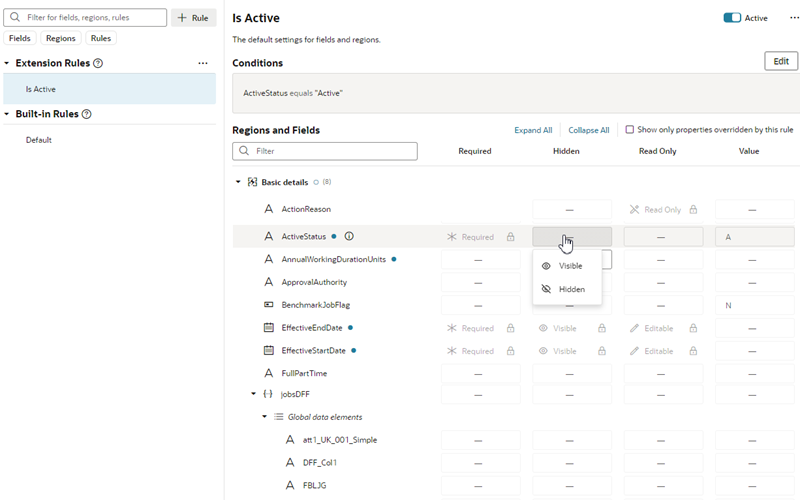Set Properties For Regions and Fields
For each field or region on the page, you can set some properties to override the values set by lower-level rules, including the built-in rules provided by Oracle (as long as they are not locked).
These properties include:
- Required – Make required or optional
- Hidden – Visible or hidden
- Read Only – Editable or read only
- Value – Static or expression
In this context, a region is simply a dynamic form.
Property settings affect the display only if the currently logged-in user meets the specified conditions. If more than one rule impacts a given field, it can be tricky to sort out what is finally displayed at runtime to each user group; Understand What Will Be Shown at Runtime can help you.
To set a property on a field or region: