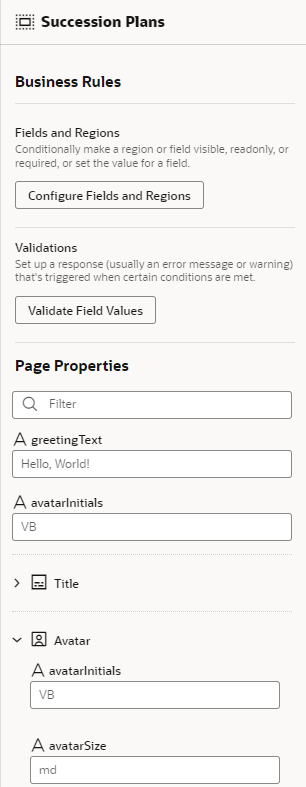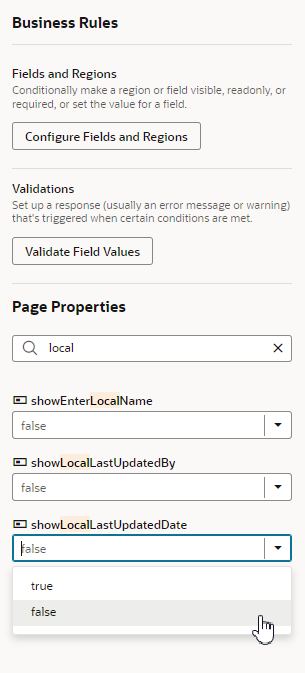3 Work With Page Properties
Page properties store values or expressions that are used in the page, and can also be used to control what is displayed in a page. When you open a page that has editable page properties, you can edit them directly in the Properties pane.
The editable page properties are listed in the Page Properties panel in the Properties pane. In the example below, the first page property is greetingText, which you can change by typing a new text in the field. Some page properties might be organized for you into sections in the Page Properties panel. In this example, the page properties related to the avatar have been grouped in the Avatar section:
If the list hasn't been organized for you, the page properties are displayed as a simple list. The list can be quite long, so you can use the Filter field to help you locate specific page properties. Here the list has been filtered to only show the page properties containing "local":
Page properties can be used to control what is displayed in the page. In the image above, you can see how showLocalLastUpdatedDate, used to control the LocalLastUpdatedDate field, can be set to 'true' or 'false'.
Note:
Oracle ensures that each page property is thoroughly documented (at least in the Human Capital Management Cloud Application), so be sure to use these descriptions as a resource as you work with page properties. It's a good idea to emulate this practice when creating your own page properties as well.If a dynamic component in the page uses a fragment, you can edit the fragment's input parameters in the Page Properties pane. When a dynamic form or table has only one display rule (the default rule), or a rule that is always applied, you can edit fragment input parameters directly in the Properties pane when the component is selected:
If you'd like to set different input parameter values, based on conditions, you can create new rules in the rules editor, and specify the input parameters. To open the rules editor, open the options menu in the Properties pane (…) and click Add Rule.
If the component has more than one display rule that could be applied, the details pane has a link to open the component's rule set editor where you can edit the fragment's input parameters:
Set Property Values Using Rules
In some pages, you can use rules to set values for extendable page properties. In the rules editor for page properties, you create rules and conditions for setting values, much like you do when using rules to override property values for fields in forms and tables.
For example, your page might use a Guided Journey Page Level Code property, and the dependency developer has made the property extendable. You can create rules to set the property's value based on conditions, such as the user's role. The value is applied only when the rule's conditions are met.
The following steps illustrate how to use the page property editor to set a property's value.
- Open the page you want to modify.
- In the Business Rules pane, under Page Properties, click Configure Page Properties to open the Page Properties editor.
When you open the Page Properties editor, click Start Preparing if the editor displays a message "We need to prepare your page properties".
- In the editor, click + Rule, and then enter a name and description in the Create Page Properties Rule dialog box. Click Create.
Your new rule is added at the top of the list of rules in the editor.
- Move the rule into the position you want it evaluated.
To change a rule's position, right-click the rule and use the Move up and Move down items in the popup menu.
Like business rules, the order in which rules appear in the list is important. Rules in the Page Properties editor are evaluated at runtime from top to bottom. So if a property value is applied by the topmost rule in the list, that value might be replaced by a value applied by a rule below it. However, the rules you create always have precedence over the rules written by the dependency developer, so your rules are evaluated after the built-in rules.
If you decide you don’t want to include a rule in the evaluation order, right-click the rule and select Deactivate in the popup menu. This enables you to still keep the rule so you can re-activate it later. You can tell at a glance if a rule is deactivated because it is labeled "Inactive". To activate a rule, right-click the rule and select Activate in the popup menu.
- Select the new rule in the list of rules, then click Edit to open the condition builder.
- Create the rule's condition.
The condition builder might already contain some suggested conditions, and you can modify them as you like, or you can remove them and create your own conditions. You create conditions in the page property editors just like you set rule conditions for fields in forms and tables.
Note:
You cannot use the visual expression builder to create conditions for page property rules. -
In the editor's list of Properties, set values for the page properties that you want to be applied when the condition is met.