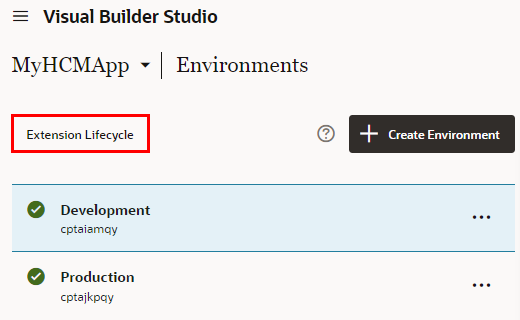You should now see the Manage Extension Lifecycle page, which lists all the environments that are available.
You can work with an environment on this page as long as the authentication method for its Oracle Cloud Applications instance is OAuth. If there's an environment listed whose authentication method isn't OAuth, then you'll first need to add a new environment with the same base URL, but using OAuth as the authentication method, before you can work with it.
Note:
If you see a
Provide Credentials button next to an environment, you must first sign in before you can delete any extensions deployed to that instance.
Expand each environment to view a list of the extensions already deployed. Use the Show extensions for my project only checkbox to toggle between viewing extensions deployed from the current project only, or from all projects.
Each entry includes the extension name plus additional details, such as extension version, deployment date, who deployed the extension, and project name.