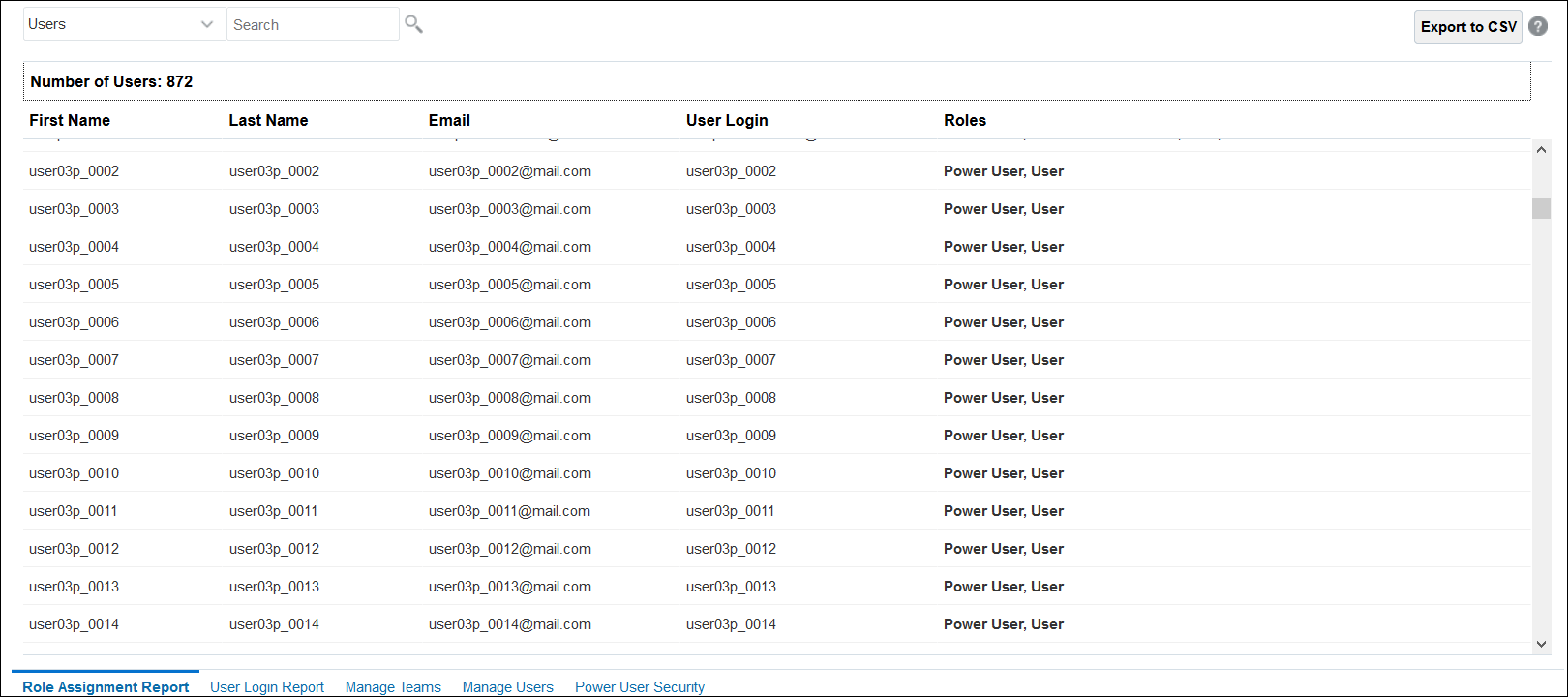Generating the Role Assignment Report
Use the Role Assignment Report to review the access, assigned through predefined roles and application-level roles, of all users. The report lists the predefined roles (for example, Power User).
Service Administrators and users with the Access Control - Manage application role can generate the Role Assignment Report. This report also identifies the number of users who are authorized to access the environment based on their predefined roles. It does not list the application roles that are subsumed into predefined roles or the component roles of application roles assigned to the user. If you need a report showing such details, you may generate the classic version of the report using the provisionReport EPM Automate command.
Users with the Access Control - Manage application role can export the Role Assignment Report as a CSV file, which can then be opened using a program such as Microsoft Excel or saved to your computer. The Role Assignment Report in CSV format uses one row for each role assignment.
To open the Role Assignment Report:
- From Tools, click Access Control, then Role Assignment Report.
- Optional: Filter the report to display the following:
- Role assignments of a specific user. Select Users from the drop down list and then enter a partial search string.
- Users assigned to a specific role. Select Roles from the drop down list and
then enter a partial role name.
Note:
Users may be assigned to many roles. In such cases, the report lists all the roles of the user even if you filter it for a specific role.
- Optional: Click
Export to CSV to export the report into a CSV file. Note
that only the information from the currently displayed report is exported to CSV.
An example of a Role Assignment report is shown: