Chart View: Match Types With High Unmatched Transactions
This chart view displays match types with a high number of unmatched transactions. Match types with more than 1000 unmatched transactions are included in this chart view. You can customize the limit based on your scenario.
The generated chart appears as follows:
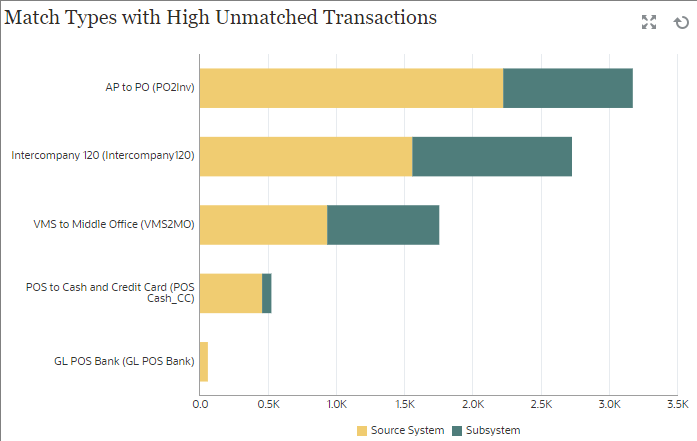
To create this chart view:
- Within the dashboard, for the required view, click the View Selector and select Chart View.
- Click Object and select Profiles.
- Click Settings.
- In the Properties tab:
- Set the Title to Match Types with High Unmatched Transactions.
- In Type, select Column.
- In Orientation, select Horizontal.
- In the Layout tab:
- In the X Axis section:
- In Type, select Attribute. In Attribute 1, select Match Type.
- In Sort, select Source System and then Descending.
- In the Legend (Series) section, add two rows with the following
properties:
- Row 1
In Value, select Unmatched Transactions Source System (Count). In Aggregation, select Sum. In Filter, click Add and create the following filter condition: Unmatched Transactions Source System (Count) > 1000.
- Row 2
In Value, select Unmatched Transactions Subsystem (Count). In Aggregation, select Sum. In Filter, click Add and create the following filter condition: Unmatched Transactions Subsystem (Count) > 1000.
- Row 1
- In the X Axis section:
- In the Legend tab, customize the labels displayed in the chart:
- In Palette, select Custom.
- For the series Unmatched Transactions Source System (Count), set Label to Source System and select orange under Color.
- For the series Unmatched Transactions Subsystem (Count), set Label to Subsystem and select Green under Color.
- Click OK to save the chart settings.