Chart View: Open Reconciliations by Account Type with Balances
This chart view uses a Dual-Y axis to plot both the number of open reconciliations and the total balance by account type. The number of reconciliation is plotted in the Y axis (on the left of the chart view) and the total balance is plotted in the secondary Y axis (on the right of the chart view). This chart only contains details of reconciliations that are currently assigned to a Preparer.
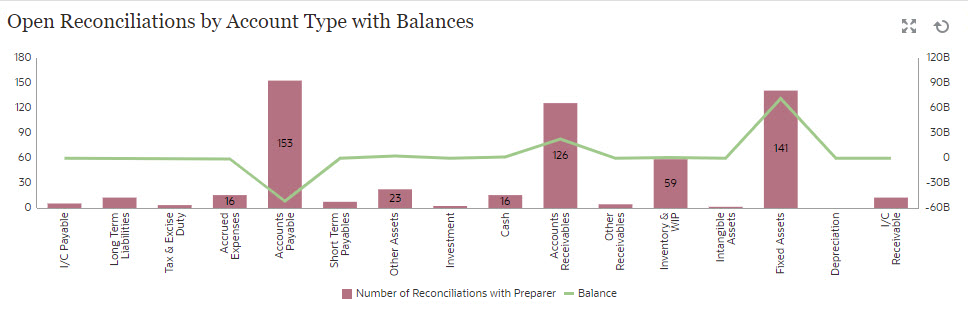
To create the chart view:
- Within the dashboard, for the required view, click the View Selector and select Chart View.
- Click Settings.
- In the Properties tab:
- Set the Title to Open Reconciliations by Account Type with Balances.
- In Type, select Combination.
- In Bar Label Position, select Center.
- Select Missing Values as Zero.
- Select Dual-Y Axis.
- In the Layout tab:
-
In the X Axis section:
In Type, select Attribute and in Attribute 1, select Account Type.
- In the Legend (Series) section, click the Add icon to create
two rows with the following properties:
- Row 1
In Value, select Reconciliation. In Aggregation, select Count, In Categories, select Status. In Filter, click Add to create the following filter condition: Status (Detailed) = With Preparer.
- Row 2
In Value, select Source System Balance (Functional - Default Currency). In Aggregation, select Sum. In Filter, click Add to create the following condition: Status (Detailed) = With Preparer.
- Row 1
-
- In the Legend tab:
- For the Source System Balance (Functional - Default Currency) Series, select Dual-Y and set Type to Line.
- For the remaining series, ensure that the Type is set to Bar.
-
Customize the labels displayed in the chart:
- For the Series Count: Status: Open (with Preparer), set the Label to Number of Reconciliations with Preparer.
- For the Series Source System Balance (Functional - Default Currency), set the Label to Balance.
- Click OK to save the chart settings.