Creating Calculated Attributes
Calculated attributes are created using the Attributes tab under Configuration.
To create a calculated attribute:
- From Home, click Application, then Configuration, and then select the Attributes tab.
- Click New (+). The New Custom Attribute dialog displays.
-
In Name, enter an attribute name.
Note that you can create a calculated attribute using the same name that you used earlier and deleted for some reason. Any objects that were previously linked to the deleted object will be associated with the new object.
- In Type, select a type for the calculated attribute.
-
Select Calculation.
A new Calculation tab is added to the New Custom Attribute dialog.
-
In Calculation Type, select the type of calculation. The
list of values displayed is determined by the attribute type.
-
Assign Value to List—Assign a value to a List type attribute
-
Assign List To Value—Assign a List Value to the value of a different attribute. Only available for attributes of type List
-
Conditional—A conditional calculation (If – Then – Else)
-
Scripted—A free-form scripted calculation. Scripted is available for attributes of type Date, Text, Number, or Integer
See About Calculated Attributes for the calculation types that each attribute type can use.
-
-
If you selected Scripted in Calculation
Type, use Add Attribute and
Add Function to enter a free-form calculation
equation that will be used to compute the value of the calculated
attribute.
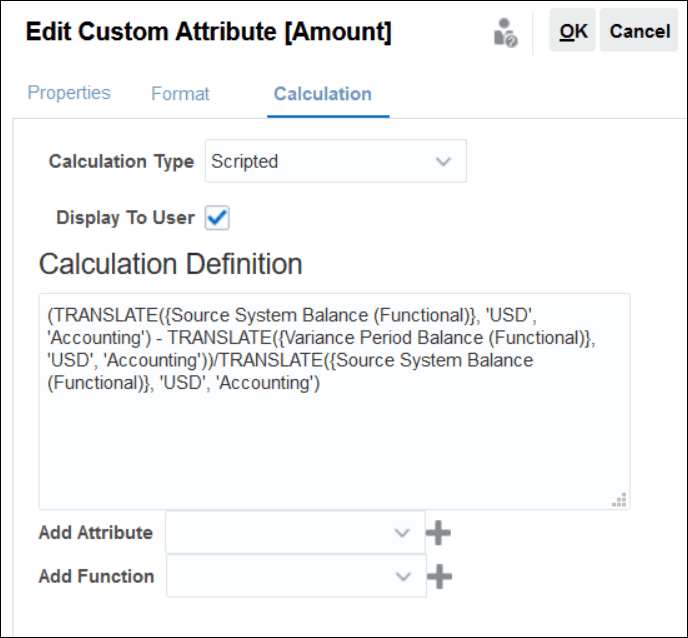
-
Add Attribute—Select an attribute and click Add to insert the attribute into the Calculation Definition box at the location of the cursor. If the cursor is in the middle of a word or attribute, the word/attribute will be replaced in the definition. Any attribute that is added will have brackets {} around the name, according to the scripting format.
-
Add Function—Select a function and click Add to add the function to the Calculation Definition. The Function is added with placeholders for each parameter.
For example:
Insert the TRANSLATE function in the calculation definition:
TRANSLATE(<Value>, <To Currency>) - TRANSLATE(<Value>, <To Currency>)<Rate Type*>Then replace the placeholders with attributes:
TRANSLATE({Source System Balance (Entered)}, 'USD') - TRANSLATE({Subsystem Balance (Entered)}, 'USD') -
- Select Display to User to enable users to include this calculated attribute as a column in lists and views and filter data using this attribute.
- Click OK.