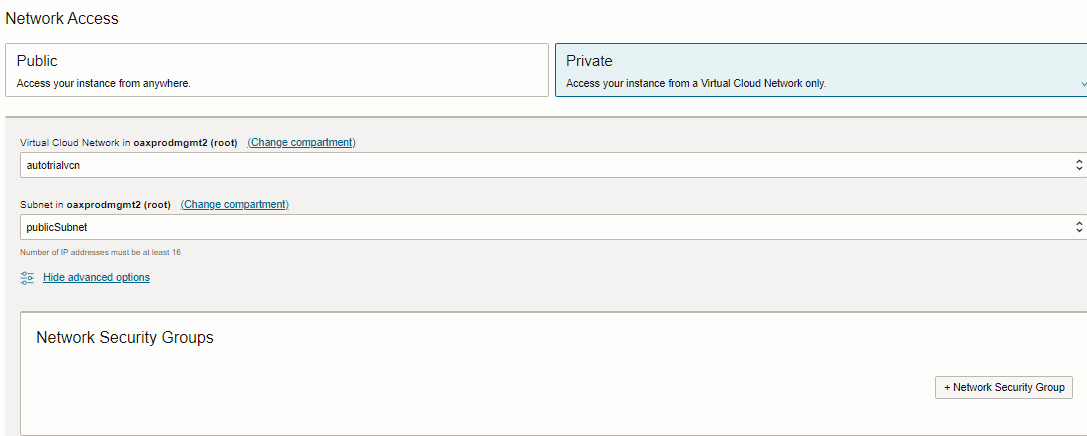Deploy Oracle Fusion Data Intelligence with a Private Endpoint
When you set up an Oracle Fusion Data Intelligence instance, you have the option to restrict access through a private endpoint.
A private endpoint is accessible through private network traffic and direct public internet access is prohibited. When you deploy Oracle Fusion Data Intelligence with a private endpoint, Oracle Autonomous Data Warehouse and Oracle Analytics Cloud use private endpoints in your private subnet. You can provide access to Oracle Fusion Data Intelligence from an Oracle Cloud Infrastructure VCN that's deployed in any regions, tenancies, and on-premises too.
About Private Endpoints
Private endpoint refers to a network setup for your Oracle Fusion Data Intelligence instance where all network traffic moves through a private endpoint within a virtual cloud network in your tenancy.
Using a private endpoint for Oracle Fusion Data Intelligence meets the organization's security requirement that restricts the use of public endpoints. Private endpoint configuration doesn't use public subnets and allows you to keep all traffic to and from your Oracle Fusion Data Intelligence instance away from the public internet.
See About Private Endpoints in Private Access.
Prerequisites for a Private Endpoint
To provision an Oracle Fusion Data Intelligence instance with a private endpoint, you must have the following resources already created:
Create an Oracle Fusion Data Intelligence Private Instance
After your Oracle Fusion Data Intelligence private access service has been provisioned by Oracle, create an Oracle Fusion Data Intelligence private instance.
You must ensure that the prerequisites are in place. See Prerequisites for a Private Endpoint.
Navigate to the Details page for the new service to access the Oracle Fusion Data Intelligence URL and associated Oracle Autonomous Data Warehouse. From here, you can also view or modify details such as the password for your Oracle Fusion Cloud Applications instance and the administrator password for the Oracle Autonomous Data Warehouse. You can also delete the service instance that's no longer required.
If you had set up provisioning of Oracle Fusion Data Intelligence with single sign-on, then your service is associated with the federated Oracle Identity Cloud Service instance. If you hadn’t set up single sign-on for Oracle Fusion Data Intelligence, then your service is associated with the default Oracle Identity Cloud Service instance that you received with your Oracle Cloud account.