Answer Tasks Tab Toolbar
The Tasks tab contains a toolbar for working with the tasks associated with an open answer.
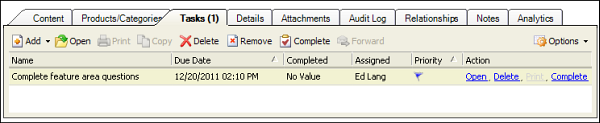
| Button | Description |
|---|---|
| Add | Click this button to add a new or existing task:
|
| Open | Click this button to open or edit the selected task. If you have read-only access to tasks, you can open the selected task but all options to edit the task are disabled. |
| Click this button to print the selected task. | |
| Copy | Click this button to copy the selected task. |
| Delete | Click this button to delete the selected task. |
| Remove | Click this button to remove the task association from the answer. |
| Complete | Click this button to mark the task complete. You can set multiple tasks to complete by pressing Ctrl while selecting each task and then click the Complete button. |
| Forward | Click this button to forward the task to the selected recipient. |
| Options | Click this button to display a drop-down list of Analytics options. |