Chat for Customers
The Chat page is the customer interface where customers chat with agents.
Because the Chat page is integrated with the customer portal, it can be customized to suit your customers’ needs.
After customers submit a chat from the Live Help page on the customer portal, the Chat page opens. This page displays a wait time and queue position when customers are waiting to chat. In addition, customers can search the knowledge base for answers to their questions while they are waiting to chat with an agent.
This image shows the Chat page after an agent accepts a customer’s request to chat. What your customers see may be different if your administrator has customized this page.
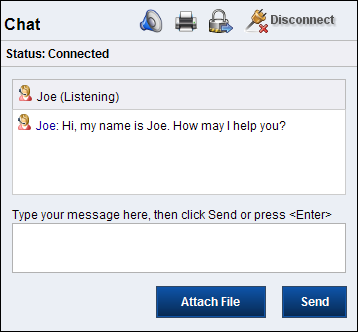
| Button | Description |
|---|---|
 Mute Mute |
Customers click to mute incoming sound notifications. |
 Print Print |
Customers click to print the chat correspondence at any time. |
 Send an Off the Record Message Send an Off the Record Message |
Customers click to send unrecorded messages
during the chat session. This button appears only during a chat session. Agents cannot send unrecorded messages to customers. If the chat session is saved as an incident, the unrecorded message displays as “<username>: Message Removed.” |
| Disconnect | Customers click to disconnect from the chat
session. This button appears only during a chat session. |
| Close | Customers click to close the Chat page. This button appears only after a chat session is disconnected. |
| Attach File | Customers click to send file attachments during
the chat session. This button appears only during a chat session. |
| Send | Customers click to send messages to an agent. This button appears only during a chat session. Customers can also press Enter to send messages. |