SmartSense
SmartSense can help you determine the attitude of customers and staff members in incident correspondence, customer responses to Feedback surveys, and in posts returned from cloud searches.
When working with incidents or reviewing survey responses or cloud search results, you can use SmartSense to determine which customers need immediate attention and when to notify supervisors or other staff members about specific incidents or situations. The emotive rating can also be used as a condition in incident rules.
In incidents, two SmartSense ratings can be placed on the incident workspace: one for the customer and one for the staff member editing the incident. SmartSense scans the text and rates the words and phrases in all customer entries for the customer rating and all responses for the staff member rating.
Although the following descriptions discuss SmartSense as it applies to incidents, it also applies to surveys. In surveys, responses to text questions, including SmartSense evaluations of each response, appear on the Results tab of the survey. See Topic Monitoring.
When your administrator adds Contact SmartSense, Staff SmartSense, or both to the workspace you use for working on incidents, you will see the colored meter on the workspace. This image shows an incident workspace with both SmartSense meters displayed. The workspace you use for incidents depends on your profile and how your administrator configured incident workspaces.
The SmartSense meter on the Results tab for responses to a Feedback text question appears the same as it does on the incident workspace.
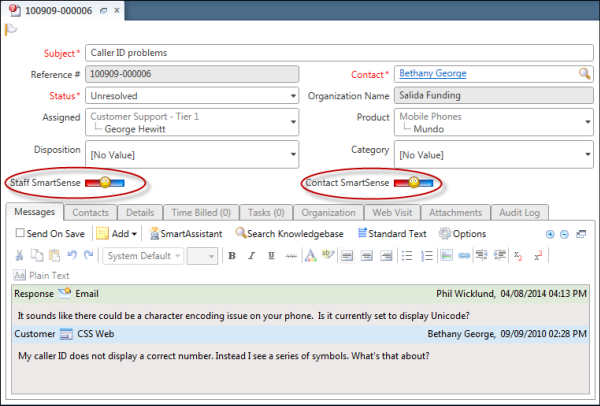
On a new incident, both meters start at neutral. This is represented by the neutral face icon displayed in the center of the meter. Each time the incident is updated by the customer on the customer portal, the contact SmartSense rating is updated. When a staff member adds a response on the incident workspace, the staff SmartSense rating is updated. Current threads are weighted more heavily than earlier threads. The contact SmartSense rating is not affected when a staff member updates an incident on the incident workspace by adding a customer entry. Only comments that the customer makes through the customer portal are evaluated for the SmartSense rating.
The farther to the left (the red zone of the meter), the more negative the rating, while ratings toward the right, or blue zone, are more positive.
Only response threads are considered for the staff SmartSense rating in incidents, as note threads are not evaluated. Additionally, SmartSense processes only the first 4,000 words in each incident thread rather than the entire thread, helping to make emotive indexing process faster for incident threads with a large number of words.