Product Linking When Working with Answers
Regardless of whether product linking is enabled or of what categories are linked to products, all products and all categories are available on the Products/Categories tab when you add or edit an answer.
When you select a product that has subproducts (including one or more levels of subproducts), all subproducts below the product you selected are also selected, all the way down to the leaf level. Any parent product levels are also selected implicitly. As these images show, selecting CA 9900 automatically selects that product’s subproducts. It also implicitly selects the two parent levels: Conversa Phones and Mobile Phones.
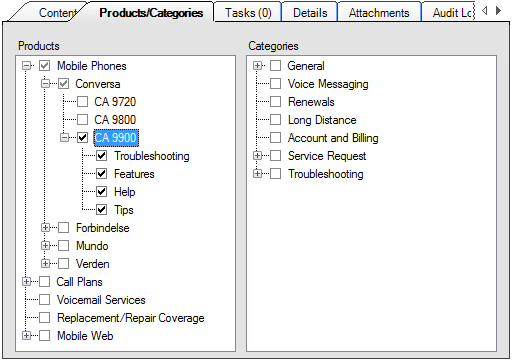
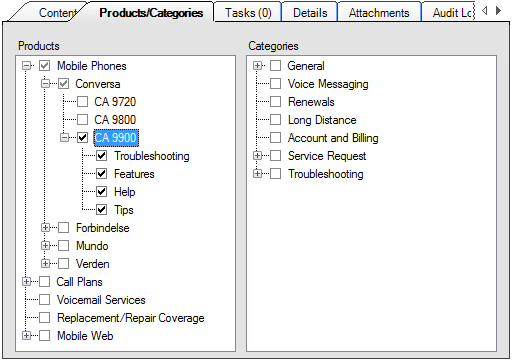
There may be times when you want to associate an answer with a top-level product but you do not want to associate that product’s subproducts with the answer. In that case, you can right-click the product to select it without selecting any of the subproducts. Instead of a check mark next to the product, you will see the check box filled in with the color green, as shown in the following figure, where the Conversa product is selected but its subproducts are not.
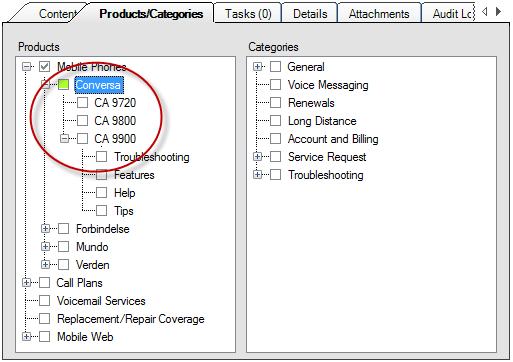
The ribbon for the standard answer workspace contains a Validate Category Links button that lets you determine if the products and categories you selected for the answer are linked. If the categories you selected are linked to selected products, a message informs you that all selected categories are linked to at least one selected product. If you select one or more categories that are not linked to the products you selected, a message lists the categories that are not linked to any of the selected products.