Example of Automatically Sending Emails and Surveys
Rules can automate some of your marketing efforts.
Assume, for example, that you want to send a message to all new customers in a specific geographic area to let them know about a new store opening in their region. To accomplish this, your contact rule might look like this.
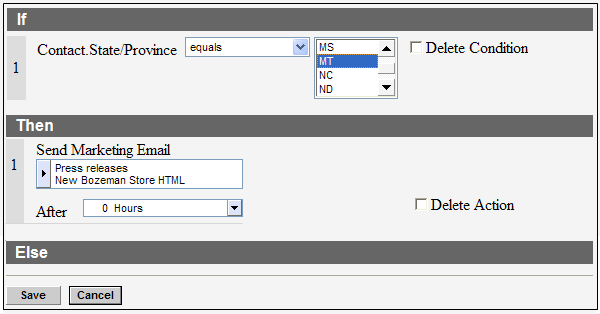
Sending a survey is similar. The next image shows an incident rule
that sends a customer support satisfaction survey when an incident
is solved.
Note: The survey will only be sent to the contact once
per incident, regardless of how many times the rule is matched.
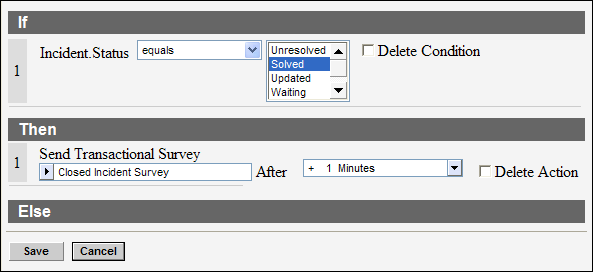
Tip: We recommend setting the survey to send at least
+1 minute after the incident is solved. Otherwise, if you leave the
setting to its default value of zero hours, the customer might receive
the survey before they receive the Incident Solved notification.