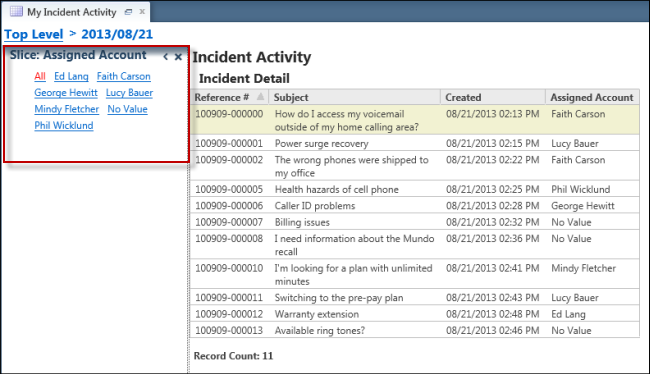How You Slice Report Data
Slicing a report allows you to group tabular data sharing common values in fields included in the report.
Slicing a report allows you to group tabular data sharing common values in fields included in the report. You can then select from the slice tree or links and view only the report data that matches the selected field values. For example, in an incidents report, you could slice by the assigned staff member to display incidents assigned to that person. You could then further break down the incidents assigned to the staff member by other fields such as status.
An example of an incidents report sliced in this manner is shown in the following figure. The slice options are displayed in a tree format.
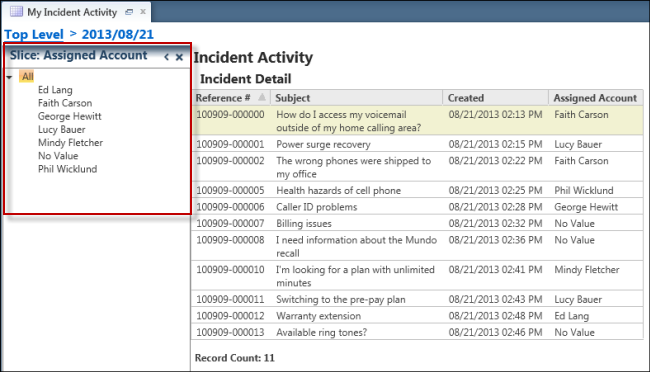
The next figure shows a report sliced on assigned account with the slice options displayed as links.