Tool Window Buttons
Tool window buttons let you customize the display of windows.
The buttons next to each tool window title let you customize a single window or all windows. For instance, the top tool window on each navigation pane (both left and right in the default console configuration) contains a Minimize button. This collapses the navigation pane so all tool windows on that navigation pane run down the side of the console.
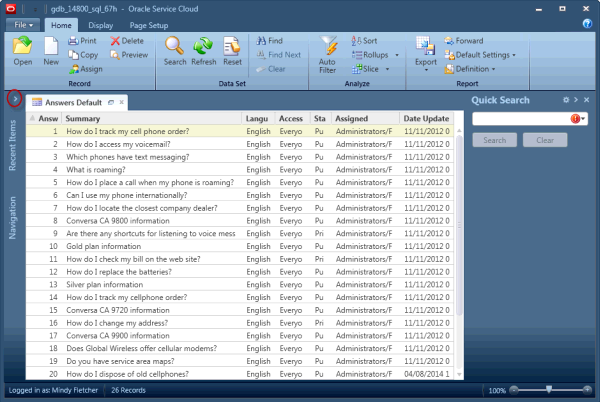
In this example, only the left navigation pane is collapsed. The right navigation pane, containing Quick Search, is maximized. To maximize the left navigation pane, click the right arrow at the top.
You can also close individual tool windows by clicking X (Close) next to a window title and customize the items in any navigation list and the Quick Search menu by clicking the Gear (Customize List) icon. See How You Customize Navigation and Configuration Lists.