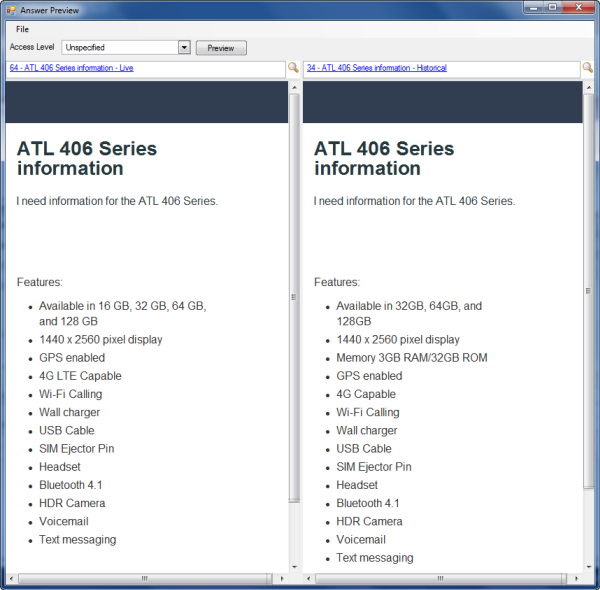Compare Answer Versions
You use the answer preview functionality to compare versions. For example, you might want to compare the live version to a historical version.
Results:
The two versions are compared side by side in the Answer Preview window.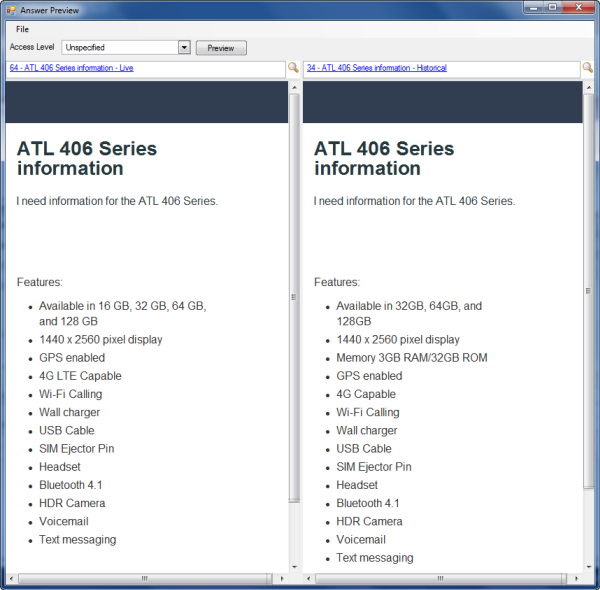
You use the answer preview functionality to compare versions. For example, you might want to compare the live version to a historical version.
Results:
The two versions are compared side by side in the Answer Preview window.