- Using B2C Service
- Modify the Search Window
Modify the Search Window
You can customize the Search window you use to search for information in a report or dashboard.
- Open the search designer.
To open the search designer when viewing a report or dashboard, open the Search window and click the gear icon next to Settings in the lower left of the window. See How You Search in Reports and How You Search Dashboard Reports.
Or
Click Settings and select Enter Search Design Mode.
To open the search designer when editing a report, add the filters you want to the report, click the arrow on the Home tab’s Filters button, and select Search Designer.
Or
Click the arrow on the Home tab’s Filters button to open the Edit Logical Expression window and click Search Designer.
To open the search designer when editing a dashboard, click Parameters Values and click the gear icon next to Settings. Dashboard filters are grouped by filters common to multiple reports and filters unique to individual reports. When configuring the search layout for a dashboard, you cannot move filters between the groups.
- To move a filter, hover over it. The active filter is outlined and the cursor displays as positioning arrows. Drag the filter to the position you want. Blue indicators display, showing you where the filter will be placed.
- To resize a filter, hover over a border of the filter and then drag the border until the filter is sized as you want.
- To stack two or more filters together so you can move or
resize them together, drag one of the filters immediately below another.
An icon displays at the bottom of the stack, as shown in the following
figure.
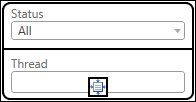 To move the stacked filters as a group, click the icon and then drag the filters where you want.
To move the stacked filters as a group, click the icon and then drag the filters where you want. - To save the layout you configured when editing a report
or dashboard, click Set as Default Layout for All Users.
The search designer closes. After you save the report or dashboard, the layout is saved to the report’s or dashboard’s definition.
- To save the layout you configured for a report or dashboard
you’re viewing, click Set as Default Layout.
The search designer closes and the layout you configured is saved to your workstation.
Related Topics