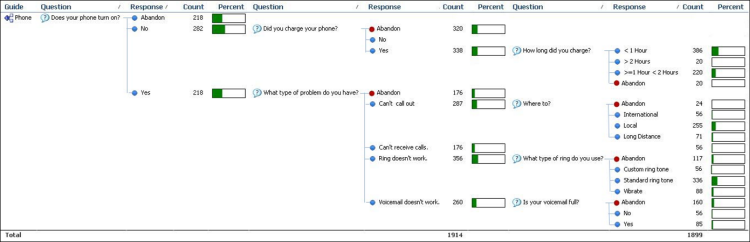Display Guided Assistance Information in Tree Format
Guided assistance allows you to offer help to your customers using questions that then branch to other questions or answers.
Displaying the guided assistance questions and responses in a way that clearly shows the relationships between them can be challenging using the standard formats available for reports. However, you can configure reports that output this information to display the report columns in a tree format to clearly show the branching relationships in the data. See Overview of Guided Assistance.
Note: This option is available only when the report displays information from the
Guided Assistance Responses (decision_tree_responses) table. This option is disabled when the
report is configured to display data using cross tabs. See Define a Cross Tab Report.
The following report is configured to display guided assistance data in a tree format.