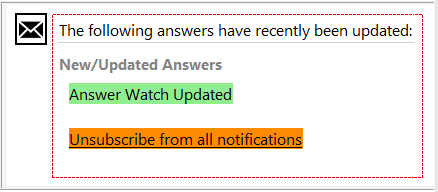Insert an Answer Section
You can use an answer section to display repeatable answer details on your answer update notification messages when more than one answer is sent in the same email. Any content that you include inside the answer section will be repeated. Content outside of the answer section will not be repeated.
Let’s say you want your message to include the contact’s name and you want to show the answer ID for each answer. In this case, you would insert the Answer ID merge field inside your answer section and the Contact Name merge field outside of the answer section. By inserting Answer ID inside the answer section, this merge field will repeat when more than one answer is sent. Since Contact Name is outside of the answer section, it will not repeat.
This image shows an answer section which is included, by default, on the Answer Update Notification and Answer Update Notification Expired message templates. You can customize both of these templates in message templates. See How You Customize Messages.