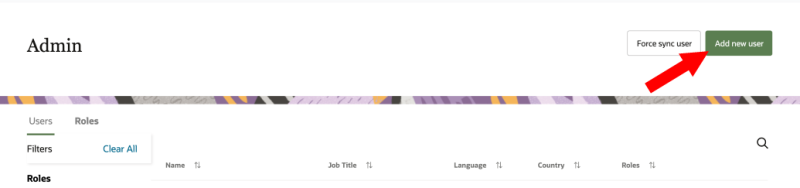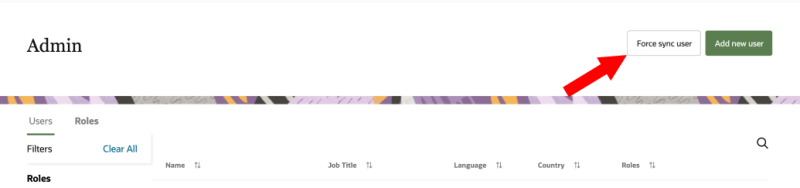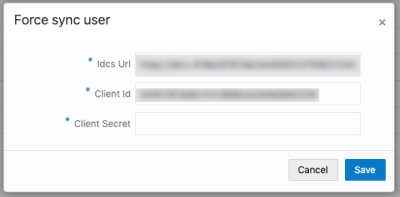Adding users
When adding new users to the Oracle Unity application, you will be directed to the Identity Domain on Oracle Cloud Infrastructure Console, User management page. From that page, you can add the user to the list of users for your organization, update the user's details, and assign them access to the Oracle Unity application.
Required privileges to add users and sync users
To add and sync users in Oracle Unity, you need the following privileges.
-
The Instance admin user role in Oracle Unity.
-
The Identity domain administrator role in Identity Domain. Learn how to Manage Users from the Oracle Cloud Infrastructure (OCI) Identity and Access Management (IAM) Identity Domains Help Center.
Adding users
There are two main tasks when adding users to Oracle Unity:
- Add the user to your organization's user list. This is only needed if the user hasn't been added to OCI IAM Identity Domain previously.
- Assign the user access to the Oracle Unity application.
Step 1: Add user to user list
You can start adding users to your organization's user list from the Admin page.
Important: If the user was previously added to the OCI IAM Identity Domain because they have used other Oracle products, then you don't need to add them again. You only need to assign them access to the Oracle Unity application. You can skip these steps and go to Step 2: Assign user access to application.
To add a user:
- From the Admin page, click Add new user. You will be directed to the OCI IAM Identity Domain User management page in a new browser window. Click the Create button, the Create user page will display.
- Enter the name details for the user and the user name. Click the checkbox to use the user's email address as their user name.
- Click Create. You will be directed to the Users page and the user will be added to the list.
If you don't see the Add new user button, you don't have all the required privileges to add users. Review Required privileges to add users and sync users.
Step 2: Assign user access to application
You will now need to assign the user to the Oracle Unity application. You can also update the details for the user.
To update the user's details and assign the user to the Oracle Unity application:
- Click the user name of the user you just added. The User Details will display.
- If needed, click the Edit user button and update the details for the user. Then click Save changes.
- Click the Integrated Applications tab.
- Click Assign applications button. The Assign Applications dialog will display.
- For the Oracle Unity application, click Assign. The user will now have access to the Oracle Unity application.
Important: If your Oracle Unity account is manually provisioned, then you will need to complete the steps for Syncing users. If your Oracle Unity account is automatically provisioned, you don't need to complete those steps as the user info between Oracle Identity and Access Managementand Oracle Unity will be automatically synced.
After assigning access to Oracle Unity, the user will receive a welcome email with a link to log in.
Note: After creating new users and giving them access to Oracle Unity, they will have the default user role of Analytics. Assign new users the roles that are appropriate for their needs and responsibilities. Learn more about Viewing and managing users.
You can add additional users in the following ways:
Syncing users
Complete these steps if your Oracle Unity account is manually provisioned.
After creating the user and giving access to the Oracle Unity application, you will need to sync the user info between Oracle Identity and Access Management, Identity Domainand Oracle Unity.
To sync users:
- From the Admin page, click Force sync user from the top-right corner. The Force sync user dialog will display.
- Enter the details to allow the sync.
- Idcs Url: This field is automatically filled.
- Client Id: This field is automatically filled.
- Client secret: You can get the Client secret from the Applications page in the Oracle Identity and Access Management, Identity Domain portal. Select the Oracle Unity application, click the OAuth configuration tab, and scroll down to Client secret section. Click Show. The Client secret will display. Learn more about Retrieving Identity Domain parameters.
- Click Save.
If you don't see the Force sync user button, you don't have all the required privileges to sync users. Review Required privileges to add users and sync users.
Adding Identity Domain admin users
The Identity Domain admin role can have super privilege for an identity domain
You can assign the Identity Domain admin role to users from the Identity Domain portal.
To create a user with the role of Instance admin, you will need to do the following:
Once you have completed these steps, you can then follow the steps below.
To assign the Identity Domain admin role:
- Log in to the Oracle Cloud console.
- In the left-hand navigation menu, go to Identity & Security and select Domains. Then click on your domain and select Administrators tab. The Administrators page will display.
- Click the Add users button under the Identity Domain Administrator.
- Review the current list of users that have access to Oracle Unity and use the search field if needed. Click the checkbox next the user's name to assign them the Identity Domain Administrator role.
- Click Add users.
Manage Oracle Identity Cloud Service Users in the Oracle Identify Cloud Service Help Center