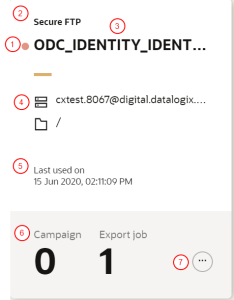Managing destinations
Once you create a destination, you can manage it from the Destinations page.
Accessing the Destinations page
To access the Destinations page:
-
Click the Oracle icon
 in the bottom-right corner to open the navigation menu.
in the bottom-right corner to open the navigation menu.
- Select Destinations.
Working with destinations
When the page is displayed, it shows information for each destination created in Oracle Unity. The following diagram describes the information and management options available for a destination.
 Unpublished changes: The red icon identifies destinations that have been edited, but the updates have not been published. You can click the Publish changes button to implement the changes. Learn more about Publishing changes.
Unpublished changes: The red icon identifies destinations that have been edited, but the updates have not been published. You can click the Publish changes button to implement the changes. Learn more about Publishing changes.
 Destination type: An icon indicating the type of destination.
Destination type: An icon indicating the type of destination.
 Destination name: The name entered when creating the destination.
Destination name: The name entered when creating the destination.
 Server details: Displays the SFTP server name and folder name for the destination.
Server details: Displays the SFTP server name and folder name for the destination.
 Date and time destination was last used: Displays when the destination was last used.
Date and time destination was last used: Displays when the destination was last used.
 Export jobs and Campaigns: Displays the number of export jobs and campaigns using the destination. Hover your mouse over the number of export jobs to view the names of the export jobs.
Export jobs and Campaigns: Displays the number of export jobs and campaigns using the destination. Hover your mouse over the number of export jobs to view the names of the export jobs.
 Destination action menu: View the customization menu for a destination.
Destination action menu: View the customization menu for a destination.
- Edit: Change the configuration of the destination.
- Copy: Create a copy of the destination. Enter a name and description and click Confirm. When you create a copy of a destination, the new Destination ID is auto-populated with "Copy_of_" before the name of the copied Destination ID.
- Rename: Change the name and description of the destination. You can use characters from all languages supported in the language settings.
- Delete: Remove a destination. This option is only available if the destination is currently not being used for any export jobs, whether the job is published or not. This option will be disabled if it's not available.
Tip: To delete a destination that is being used by export jobs, you would have to edit the export jobs to use a different destination and publish the changes. You could then delete the destination, and publish that change. Learn more about Managing export jobs and Publishing changes.
To publish all the changes made to a destination, click Publish changes. Learn more about Publishing changes.