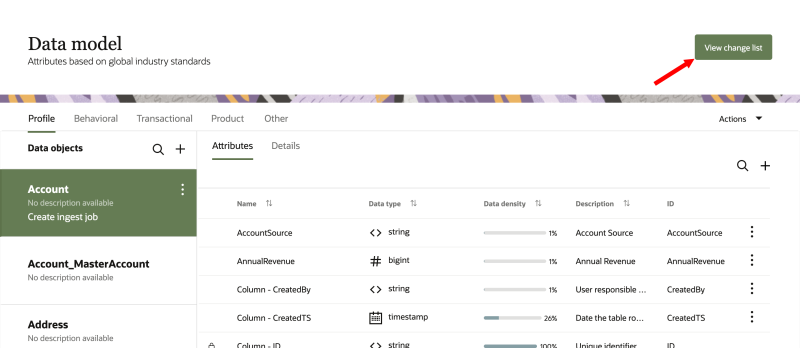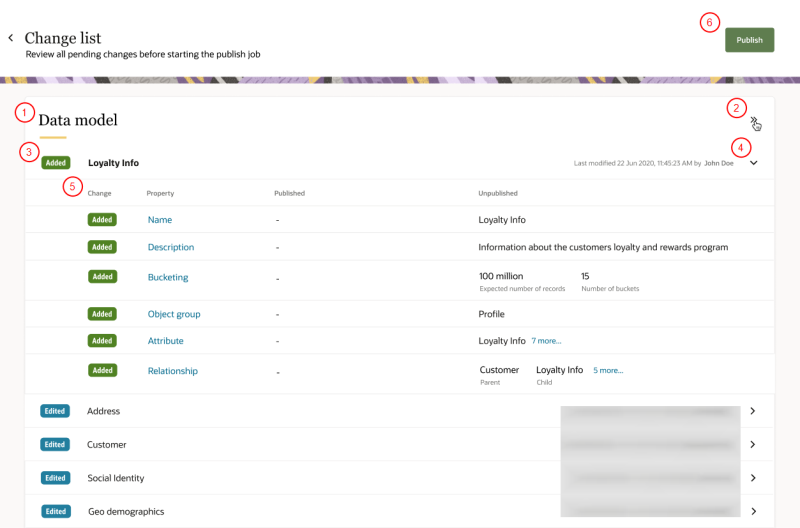Publishing changes
Important: Make sure to refer to Publishing for the first time to know what to review before running your first publish job.
Please keep in mind the following for publishing changes:
- You must have the Data master or Instance admin user role to publish changes.
- If you have the Data engineer user role, you can only review changes that are pending but can't publish those changes. To review the changes as a Data engineer, click View change list.
- Some changes that are published cannot be reversed, updated, or deleted. Make sure you review and confirm all changes before publishing.
- Only one publish job can run at a time, so if a publish job is currently in progress, wait until it completes before starting a new publish job.
Publishing for the first time
Before running your first publish job, keep the following in mind:
-
A publish job is not reversible, so make sure to review the items below before running the first publish job.
-
The Bucketing strategy and Partition strategy for data objects in the default data model can't be added or edited after the first publish job runs. Make sure you are satisfied with the bucketing strategy and partition strategy for default data objects before running the first publish job.
-
Relationships for the default data model can't be edited after the first publish job runs. Make sure you are satisfied with the existing relationships before running the first publish job. You have the option of creating new relationships after running the first publish job.
-
Attributes and data objects in the default data model can't be deleted after the first publish job runs. You have the option of creating new attributes and data objects after running the first publish job.
-
Custom data objects and attributes can't be deleted after creating them and publishing the changes.
-
When creating a data object, make sure you are satisfied with the Bucketing strategy and Partition strategy before publishing the changes. These configurations can't be added, changed, or deleted after publishing the changes.
-
-
The ID fields of attributes and data objects in the default data model can't be changed after the first publish job runs. Make sure you are satisfied with the naming of ID fields before running the first publish job.
-
You will need to run the first publish job before creating tasks such as Data feeds and Segment Deliveries.
Publish changes
Any changes you make are pending until you publish those changes. These changes include the following:
- Create and edit data objects. Changes include when you add or update the following within data objects.
- Attributes
- Attribute groups
- Relationships
- Create and edit attributes.
- Create and delete relationships.
- Create and edit data feeds.
- Create and edit sources and destinations.
- Create and edit segment deliveries.
- Create and edit master entities.
- Create and edit data science models.
After making a change, you will see the Unpublished icon ![]() next to the item that was updated to indicate there are unpublished changes.
next to the item that was updated to indicate there are unpublished changes.
To publish changes:
-
Click the Oracle icon
 in the bottom-right corner to open the navigation menu.
in the bottom-right corner to open the navigation menu.
- Select Data model.
- In the top-right corner, click Publish changes. The Change list page will display.
- Review the list of changes for the publish job.
- Data model
- Data feeds
- Sources
- Destinations
- Segment Deliveries
- Events
- Master entities
- Intelligent attributes
- Changes initiated by the Oracle Unity API
- Delete jobs
- CX Sales ingest jobs and segment deliveries
- Attribute groups
- Job email notifications
- System jobs: Data warehouse job, Identity resolution pipeline job, Customer 360 job
- Changes to attributes selected for data object export jobs
- Eloqua destinations
- Cubes
- Attributes, destinations, and export jobs created for data science models.
- Job sequences
- Hash transformations in ingest job configurations
- After reviewing all the changes, click Publish.
- Click the checkbox to confirm the publish job and click Start publish job.
- A notification will display to confirm the publish job request was received and the job is waiting to start.
- A second notification will display when the job starts running.
Note: Other pages, such as Events, Sources, and Data feeds, also allow you to publish changes.
 Change list category: All changes are organized in the following categories.
Change list category: All changes are organized in the following categories.
 Expand details for category: Click the double arrow to expand the change details for all items in the category.
Expand details for category: Click the double arrow to expand the change details for all items in the category.
 Change type: Indicates if the change is an item was added, edited, or deleted.
Change type: Indicates if the change is an item was added, edited, or deleted.
 Expand details for item: Click the arrow to expand the change details for the item.
Expand details for item: Click the arrow to expand the change details for the item.
 Change details: View the granular details of each changed item. You can also review the current published value and the new unpublished value for edited items.
Change details: View the granular details of each changed item. You can also review the current published value and the new unpublished value for edited items.
 Publish button: After reviewing all the changes, click Publish to confirm the publish job.
Publish button: After reviewing all the changes, click Publish to confirm the publish job.
You can go to the Jobs dashboard page to monitor the progress of the job.