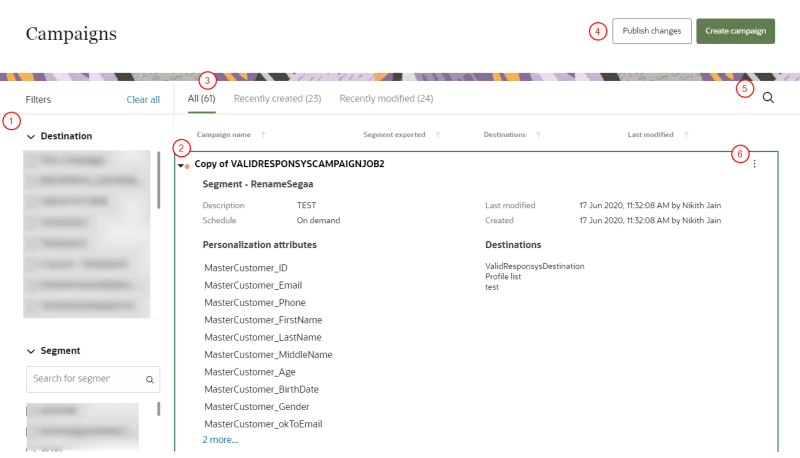Managing segment deliveries
You can use the Campaigns page to view and manage the campaigns you create in Oracle Unity. The page displays all the campaigns configured in your Oracle Unityaccount.
Accessing the Campaigns page
To access the Campaigns page:
-
Click the Oracle icon
 in the bottom-right corner to open the navigation menu.
in the bottom-right corner to open the navigation menu.
- Select Campaigns.
Working with campaigns
When the Campaigns page is displayed, it shows a list of all the campaigns in Oracle Unity. The following diagram describes the different actions you can take on the page.
 Filters: Use the filters to narrow down the list of campaigns.
Filters: Use the filters to narrow down the list of campaigns.
- Destination: Filter by the destinations used for the campaign.
- Segment: Filter by the segment used for the campaign.
- Last modified by: Filter by the user that last modified the campaign.
 Campaign details: Click the Arrow button
Campaign details: Click the Arrow button ![]() (or anywhere else in the row except the campaign name) to view more information about the campaign. Clicking the campaign name will display the Edit campaign page.
(or anywhere else in the row except the campaign name) to view more information about the campaign. Clicking the campaign name will display the Edit campaign page.
The following details of the campaign will display:
- Campaign name.
- Segment name.
- Campaign description.
- Schedule of the campaign.
- Date and time the campaign was last modified with the name of the user that made the changes.
- Date and time the campaign was created with the name of the user that created the campaign.
- The list of personalization attributes included with the segment selected for the campaign. If the campaign uses an Eloqua destination, this list will display the mappings between Oracle Unity attributes and Eloqua contact fields.
- The list of destinations configured for the campaign.
 Campaign list: Click the different campaign filters to see the list of campaigns that are Recently created (past 7 days ) and Recently modified (past 7 days).
Campaign list: Click the different campaign filters to see the list of campaigns that are Recently created (past 7 days ) and Recently modified (past 7 days).
 Campaigns page action buttons: Click Publish changes to publish pending changes. Click Create campaign to create a new campaign.
Campaigns page action buttons: Click Publish changes to publish pending changes. Click Create campaign to create a new campaign.
 Search: Search for campaigns by entering the campaign name, segment name used in the campaign, or destination used in the campaign.
Search: Search for campaigns by entering the campaign name, segment name used in the campaign, or destination used in the campaign.
 Campaign action menu: View the customization menu for a campaign. For campaigns that use an Eloqua destination, the only available options are Edit and Copy.
Campaign action menu: View the customization menu for a campaign. For campaigns that use an Eloqua destination, the only available options are Edit and Copy.
- Edit: Change the specifications of the campaign. The edit page for the campaign will display. You can also go to the edit page by clicking the campaign name.
- Copy: Create a copy of the campaign.
- Delete: Remove the campaign. This action is not reversible and deleted campaigns cannot be recovered.
- Start: Run the campaign.
- Stop: Interrupt a campaign that is in progress.
Note: If you configure a Recurring schedule for a campaign, multiple instances of the same campaign job can't run simultaneously. If a job is still running while the next one is scheduled to run, the next scheduled run will not start until the current one completes.
To publish all the changes made to a campaign, click Publish changes. Learn more about Publishing changes.