DataXu
The DataXu apps provide mapping of your Oracle Data Cloud cookie and mobile advertising ID (MAID) data so that you can use it with DataXu's platform.
To send your audiences to the DataXu platform:
- Contact your DataXu account manager to get your DataXu advertiser ID.
- Install a DataXu app.
- Create an audience.
- Create a campaign.
- Use your Oracle Data Cloud platform data in the DataXu platform.
Note: The DataXu integration supports pricing in US dollars.
Installing a DataXu app
Use the install an app workflow to configure the following DataXu apps:
- DataXu Audience Injection - Cookies: Automated mapping of first- and third-party data linked to Oracle Data Cloud desktop cookies and mobile cookies.
- DataXu - MAIDs: Deliver your first- and third-party MAID data to DataXu.
If you want to target cookies and MAIDs, install both DataXu apps and create separate audiences and campaigns for cookies and MAIDs.
To install a DataXu app:
- Log on to partner.bluekai.com and select Apps > Install Apps.
- Click App Catalog.
- Select the Media Targeting campaign solution type.
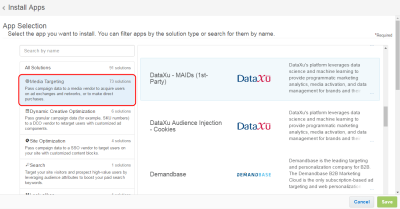
- Depending on the intended ID source you want to target, select one of the following apps:
- DataXu Audience Injection - Cookies
- DataXu - MAIDs
- In the App Name box, enter a name that identifies the app and its ID source.
- If you selected the DataXu Audience Injection - Cookies app:
- Enter your DataXu ID in the Advertiser ID box. Contact your DataXu account manager if you do not have this ID.
- (Recommended) Leave the Increase Data Delivery Overlap check box selected to enable ID swaps to match unique user IDs between Oracle Data Cloud and DataXu. This enables ID swaps to be executed automatically on your site once every seven days.

- If you selected the DataXu - MAIDs app, enter the email addresses of anyone who should be notified about app activity in the Notification Email box.
- Click Save.
Your Oracle Data Cloud and DataXu accounts are linked and you can send your audiences to the DataXu platform.
Creating an audience
To deliver your Oracle Data Cloud platform data to the DataXu platform, you can create an audience and a campaign.
To create an audience:
- In the Oracle Data Cloud platform, click New Audience. The audience builder page is displayed.
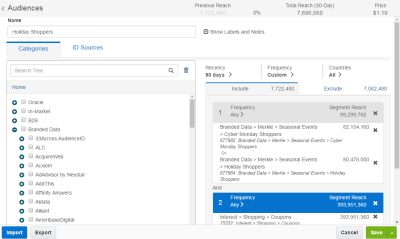
- In the Name box, enter a name that makes it easy to identify your audience and include the ID source (cookies or MAIDS). The audience name should only contain alphanumeric characters, spaces, and underscores.
Your Oracle Data Cloud platform data will be named in the DataXu platform using the following syntax:
BK_AIaudienceName_campaignName_timestamp.Important: Do not include special characters in your audience name. Otherwise, you will receive a 422 (unprocessable entity) status code when you save your campaign.
- Define your target audience by selecting a combination of first- and third-party categories from the taxonomy tree.
- Click the ID Sources tab.
- If you will use your audience with the DataXu Audience Injection - Cookies app, clear Mobile IDs and then select the Mobile Cookie IDs check box.

- If you will use your audience with the DataXu - MAIDs app, clear the Desktop IDs and Mobile IDs check boxes and then select the Mobile Advertising IDs check box.
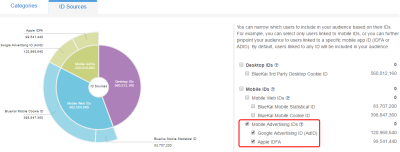
Important: Expand Mobile ID s and Mobile Advertising IDs to make sure that the reach listed for Google Advertising ID (ADID) and Apple IDFA meets your expectations. If there are no MAIDs for the specified segments, no MAIDs will be sent to DataXu.
- Click Save.
Learn more: Creating an audience
Creating a campaign
To create a campaign:
- On the Audiences page, select the check box for the audience that you want to send to DataXu and select Create > Create Campaign.
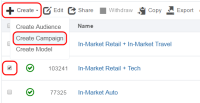
The audience is associated with the campaign and the Create Campaign window is displayed. - In the Campaign Name box, enter a name that makes your campaign easy to identify in the Oracle Data Cloud and DataXu platforms.
- In the Basic Information section:
- Set the start and end dates. By default , the campaign ends one year after the start date.
- From the Status list, select the Active status.
- Click Select Apps and select the check box for the DataXu app that corresponds to the ID source selected for your audience (cookies or MAIDs) and then click Add Apps.
- In the Add to Vendor List box in the Vendor Selection section, select the check box for the DataXu app that corresponds to the ID source selected for your audience (cookies or MAIDs).
- If you selected the DataXu Audience Injection - Cookies app, select the Active status from the Status list.
- If you selected the DataXu - MAIDs app, select the Idle status from the Status list until your audience has been mapped in the DataXu platform. Once DataXu confirms that they have mapped your audience, reopen the campaign and select Active from the Campaign Status list. Alternatively, you can set the Campaign Status to Active if the Start Date is set to two or more days in the future so that DataXu has enough time to map your audience.
- Click Save.
Note: If you select the DataXu Audience Injection - Cookies app and receive a 403 error, verify that you entered the correct DataXu advertiser ID when you installed the app. If it has an incorrect ID, delete the app and re-install it using the correct advertiser ID. If the ID is correct, contact your DataXu account manager.
Depending on which app you selected for the campaign:
- DataXu Audience Injection - Cookies: Oracle Data Cloud platform will automatically call DataXu' audience APIs to create a new segment in your DataXu advertiser seat. The name of the segment will be BK_AI audienceName_campaignName_timestamp.
- DataXu - MAIDs: DataXu will receive an email notification with your name, campaign ID, and the category IDs being delivered by your data campaign. DataXu will use this information to map your Oracle Data Cloud platform data to a segment object in their platform. The name of the segment object will be based on the name of your campaign. Once DataXu has mapped your data to a segment object, you must activate your data campaign so that data delivery to DataXu can begin.
Important: Do not create multiple campaigns delivering the same audience. DataXu checks for duplicate audience IDs and will return a 422 (unprocessable entity) status code if a duplicate ID is used. If you need to re-send the same audience, create a copy of it to generate a new audience ID. Then create a new campaign to deliver the copied audience.
Using your Oracle Data Cloud platform data in the DataXu platform
Once you create your campaign, your audience will mapped into your DataXu advertiser account and your Oracle Data Cloud platform data will be displayed in the DataXu UI. It may take up to 24 hours for your activity to start populating with users. You can then use your audience data to create a media targeting campaign in the DataXu platform and use programmatic marketing analytics, and data management so that you can better understand and engage customers.
To use your Oracle Data Cloud platform data in the DataXu platform:
- Log in to your DataXu account.
- Select the Activities tab. You should see your audience.
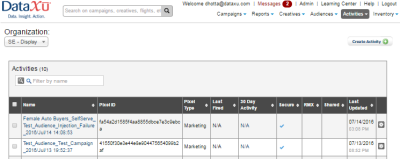
- Select the Audiences tab.
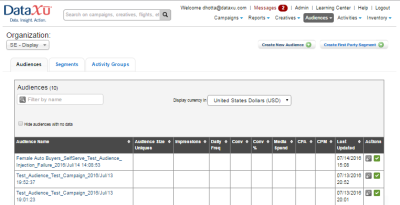
- Select the Audiences > Segments tab to display the highest CPM of the categories that were included in this audience.
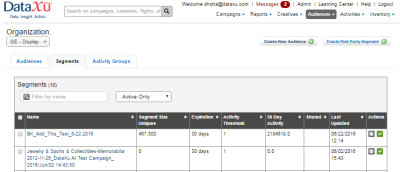
You can create additional audiences that contain the pixel and segment that were injected into DataXu.



