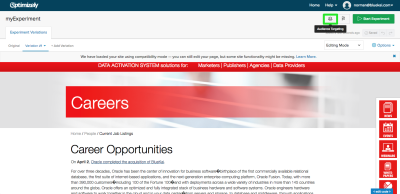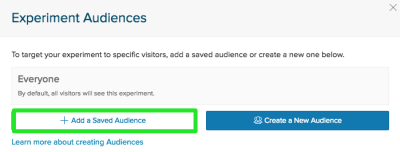Optimizely
You can use your first-party data and third-party Oracle data in the Optimizely platform to target your site visitors with relevant, personalized content that is tailored to their attributes. Optimizley is an integrated site-side optimization (SSO) partner that provides a web application for running A/B, multivariate, and multi-page funnel tests ("experiments") on your audiences. Audience injection automates the creation and mapping of audience objects in the Optimizley platform.
Important: This app integration topic applies to both Optimizely Classic and Optimizely X.
To use Oracle Data Cloud platform data in the Optimizely platform:
- Connecting your Oracle Data Cloud platform and Optimizely Accounts.
- Install and configure the Optimizely app.
- Generate a tag.
- Create an audience.
- Create a campaign.
- Create a site optimization experiment.
- Test your site optimization.
Connecting your Oracle Data Cloud platform and Optimizely accounts
To get your project ID and ID in the Optimizely Classic platform so you can install the Optimizely app in your Oracle Data Cloud platform:
- Go to https://www.optimizely.com.
- Sign up for an account. Optimizely provides a 30-day free trial.
- Get your project ID and token:
- Project ID: Your project ID is located in the query string of the Optimizely URL.

You can also get your project ID by clicking the Settings tab.
- Project token: To get your project token, select your user name in the upper right-hand corner and then click Account Settings.

- Click the Apps tab and then click Manage API Tokens.

Your project token is listed under Tokens.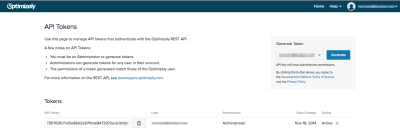
- If you have administrator privileges, you can generate a project token by clicking Generate.
To enable the integration in Optimizely X:
-
In the Optimizely platform, navigate to Settings > Integrations, click the BlueKai integration, and then click On.
-
Enter your Oracle Data Cloud Web Service Keys (to get your keys from the Oracle Data Cloud platform, click Tools > Web Service Key Tool).

Installing the Optimizely app
Use the install an app workflow to configure the Optimizely Classic or Optimizley X app in the Oracle Data Cloud platform.
To install the Optimizely app:
- Log on to partner.bluekai.com and select Apps > Install Apps.
- Click App Catalog.
- Click Site Optimization.
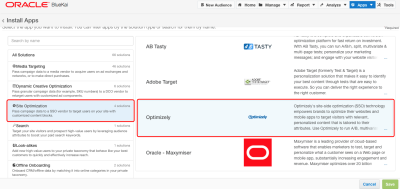
- Select Optimizely.
- In the App Name box, enter Optimizely or a comparable name that identifies this as an Optimizely configuration.
- Enter your Optimizely Project ID and Project Token. Contact Optimizely if you do not have these credentials.
- Click Save.
Optimizely Classic is now enabled as an audience injection vendor in your partner seat. Your Oracle Data Cloud and Optimizely accounts are linked and your audiences can be delivered directly into the Optimizely platform.
Generating a tag
To deliver data to Optimizely, create a container and then generate the tag code.
To generate the tag code:
- Select Manage > Containers.
- Click Create New, enter a name that identifies the container as an Optimizely data delivery container, accept the defaults for the other settings, and then click Save and Generate Code.
- In the Generate Code dialog, click the JS tab for the JSON return tag type. Each time a user in your audience visits a web page hosting the JSON return tag, the platform will return JSON-formatted data to the page that includes the segment ID and the categories for which the user qualified. Optimizely uses this data to associate the user with the audience. The JSON return tag has the following syntax:
<script type="text/javascript" src="http://tags.bluekai.com/site/siteID?ret=js&limit=pixelLimit" </script>
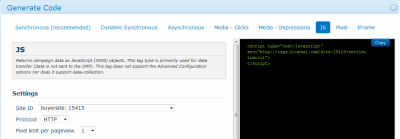
- Click Copy in the code box on the right and then paste the JS tag in the <head> element of each web page you plan to optimize as demonstrated in the following example:
<head>
If you are already using Optimizely, place this tag above the Optimizely implementation tag. If Optimizely is managing your site optimization conditions, paste the JS return tag into a text file and email it to them so they can deploy the JS Return tag on each page being optimized.
//Optimizely Implementation tag (see step e to get this)
<script src="//cdn.optimizely.com/js/236000000.js"></script>
//existing_head_code …
</head> - Add the Optimizely implementation tag to your web page. To do this, go to your dashboard in the Optimizely platform, click the Settings tab, click the Copy icon under Snippet Implementation, and then paste the tag directly below the JSON return tag in each web page you plan to optimize.
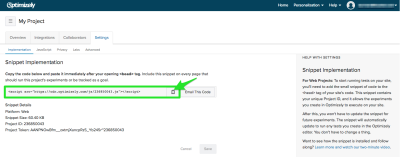
Learn more: Creating a tag
Creating an audience
To deliver your Oracle Data Cloud platform data to the Optimizely platform, you need to create an audience and give it a name that will be easy to identify within the Optimizely platform.
To create an audience:
- In the platform UI, click New Audience. The audience builder is displayed.
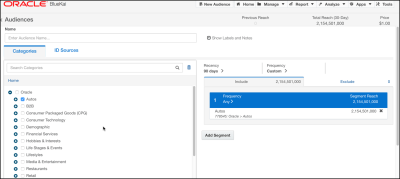
- Enter a name that makes it easy to identify your audience in both the Oracle Data Cloud and Optimizely platforms (for example, Optimizely Audience_InMarket Autos). The audience name should only contain alphanumeric characters, spaces, and underscores (if you use any special characters, you may not be able to successfully deploy your data campaign on the media vendor's platform).
- From the taxonomy tree, select a combination of first-party categories in your private taxonomy and third-party Oracle categories, which includes unbranded Oracle Data Cloud platform data, DLX data, and AddThis data.
- Click Save.
Learn more: Creating an audience
Creating a campaign
Use the create a campaign workflow to specify the audience you want to send to the Optimizely platform.
To create a campaign:
- On the Audiences page, select the check box for the audience that you want to send to Optimizely and select Create > Create Campaign.
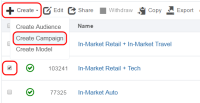
The audience is associated with the campaign and the Create Campaign window is displayed. - In the Campaign Name box, enter a name that makes your campaign easy to identify in both the Oracle Data Cloud and Optimizely platforms.
- In the Basic Information section:
- Set the start and end dates. By default , the campaign ends one year after the start date.
- From the Status list, select the Active status.
- Click Select App, select the Optimizely Classic or Optimizely X app that you installed, and then click Add Apps.
- Click Save.
Learn more: Creating a campaign
Creating site optimization experiments
The Optimizley UI features an editor for configuring content on your web pages to target your audiences and includes goal tracking and reporting for your experiments.
To create site optimization experiments in Optimizely based on your audiences:
- Log in to Optimizely.com.
- Click the Overview tab and then click New Experiment.
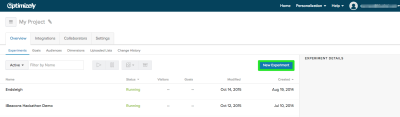
- Enter a name and the URL for your web page to be optimized, and then click Create Experiment.
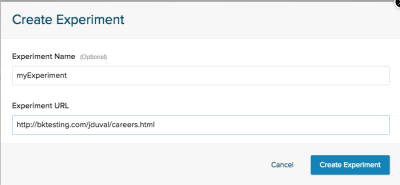
- Select the target audience on which to optimize your site. The process depends on whether you are using Optimizely Classic or Optimizely X. If you are using Optimiely Classic, continue with step 4; if you are using Optimizely X, skip to step 5.
-
If you are using Optimizely X, create an audience based on your Optimizely X campaigns, or add conditions to an existing audience:
- Navigate to the Audiences dashboard > Create New Audience. Enter a name for the new audience in the Name field. Click BlueKai to see a full list of targeting conditions.
- Drag a campaign into the Audience Conditions section. Enter the campaign ID/value from the pre-populated drop-down.

- Click Save Audience.
- For more information, see https://help.optimizely.com/Integrate_Other_Platforms/Integrate_Optimizely_X_with_BlueKai.
- Configure a variation (optimization) of your site based on the target audience segment.
- To enable the variation to always be displayed when a user in the target audience/segment visits your site, select Options > Traffic Allocation.

- Change the percentage of visitors in the original audience to 0%, and change the users who are in your target audience/segment to 100%.
- Click Pause on the original version of your site. This changes the percentage of visitors who are in your target audience/segment that will see your optimized site to 100%.

- Click Apply.
- Click Start Experiment.
For more details, see integrating Optimizely with Oracle Data Cloud.
Testing your site optimization
To test your site optimization, visit the web page you optimized, tag yourself with a category in the audience associated with the optimization, and then re-visit the optimized web page and verify that your optimization is displayed.
To tag yourself with a category:
- Contact My Oracle Support (MOS) and request access to self-tagging. They will work with you to create an HTML file that contains the phints you need to test your site optimizations.
- Clear your web browser's cookies.
- Go to the platform registry at www.bluekai.com/registry.
- Open the provided HTML file in your web browser.
- Return to the registry and verify that you have been tagged with the categories specified in the tag included in the provided HTML file.