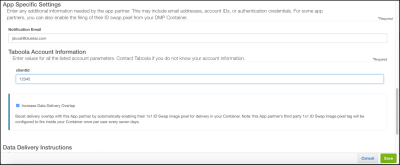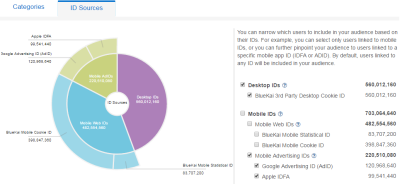Taboola
The Taboola app allows you to use your first-party Oracle Data Cloud platform data in Taboola's content discovery platform.
This app was updated in August, 2018. The new version includes the ability to specify your Taboola client ID during app installation. Client IDs specified during app installation are included automatically in new campaigns that use the app.
If you installed the app before the update, you can continue to use the old version and specify the client ID each time you create a campaign.
If you want to use the new version, delete the old one first. (Deleting the old app does not affect campaigns you have created previously.) Then install the new version using the instructions in this document. Campaigns you create using the new version automatically include the client ID you specify during installation.
To send your audiences to the Taboola platform:
- Install the Taboola app.
- Create an audience.
- Create a campaign.
- Use your Oracle Data Cloud platform data in the Taboola platform.
Installing the Taboola app
When you install the Taboola app, you enter your Taboola client ID, which is the same as your entity name within Taboola backstage. If you do not have a client ID, contact your Taboola account manager.
To install the Taboola app:
- Log on to partner.bluekai.com and select Apps > Install Apps.
- Click App Catalog.
- Select the Media Targeting campaign solution type.
- Select Taboola.
- In the App Name box, enter a name that identifies this app configuration.
- In the Notification Email box, enter the email addresses of anyone who should be notified about app activity.
-
Enter your Taboola client ID in the clientId box. This ID will be included automatically in new campaigns that use this app.
- Leave the Increase Data Delivery Overlap check box selected to enable the ID swap tag to be fired automatically on your site visitors once every 7 days via tag management. This configuration ensures that maximum amount of your first-party cookie data can be delivered to Taboola.
- Click Save.
Taboola is now enabled as a vendor in your partner seat.
Learn more: Installing an app
Creating an audience
To deliver your first-party data that is linked to Oracle Data Cloud cookies to the Taboola platform, create an audience and then create a campaign associated with the audience.
To create an audience:
- In the Oracle Data Cloud platform, click New Audience. The audience builder is displayed.
- Enter a name that makes it easy to identify your audience. The audience name should only contain alphanumeric characters, spaces, and underscores (avoid special characters).
- Define your target audience by selecting a combination of first-party categories from the taxonomy tree.
-
Click the ID Sources tab.
- If you want to target both cookies and MAIDs, you do not need to make any changes; otherwise, clear the check boxes for any ID sources you do not want to target.
- Click Save.
Learn more: Creating an audience
Creating a campaign
To create a campaign:
- On the Audiences page, select the check box for the audience that you want to send to Taboola and select Create > Create Campaign.
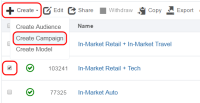
The audience is associated with the campaign and the Create Campaign window is displayed. - In the Campaign Name box, enter a name that makes your campaign easy to identify in both the Oracle Data Cloud and Taboola platforms.
- In the Basic Information section:
- Set the start and end dates. By default , the campaign ends one year after the start date.
- From the Status list, select the Idle status.
- Click Select Apps, select the Taboola app that you installed, and then click Add Apps.
-
(Optional) When the Taboola app appears in the list, expand it to display its details.
-
Click Save.
Taboola receives an email notification with your partner name, campaign ID, and the category IDs being delivered by your data campaign. Taboola uses this information to map your Oracle Data Cloud platform data to a segment object in their platform.
- After you receive confirmation from Taboola that your audience has been mapped, go to the Campaigns page, select the check box for your Taboola campaign, and click Enable.
Learn more: Creating a campaign
Using your Oracle Data Cloud platform data in the Taboola platform
After you create a campaign, your audience is displayed in the Taboola UI.
To use your Oracle Data Cloud platform data in the Taboola platform:
- Log in to your Taboola account at https://backstage.taboola.com.
- Under Campaign Management, create and set up the new campaign that will target the audience.
- Email your Taboola account manager with your campaign details and client ID.
Your Taboola account manager links your Oracle Data Cloud platform audience with your Taboola media campaign.
For further support, contact Taboola at support@taboola.com.