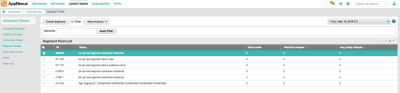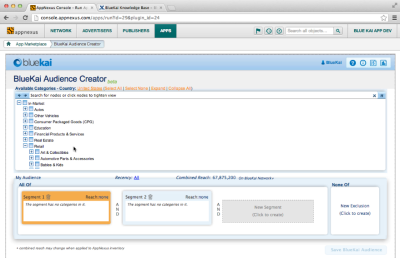AppNexus
You can create a media targeting campaign in AppNexus that is powered by Oracle Data Cloud platform data. You use the Oracle Data Cloud platform to create audiences containing first- and third-party data linked to Oracle Data Cloud cookies and mobile advertising IDs (MAIDs). You then deliver those audiences using one of the two available AppNexus apps. In the AppNexus platform, publishers can use Oracle-powered data to maximize yield. Marketers and agencies can use it to deliver intelligent and customized campaign.
In this topic
Installing AppNexus apps
Use the workflow to configure one or both of the AppNexus apps:
- AppNexus: Deliver your first- and third-party data that is linked to cookies.
- AppNexus Custom MAIDs: Deliver first- and third-party data that is linked to MAIDs.
To use an AppNexus app, you need:
- An AppNexus account
- An AppNexus member ID
You enter your member ID in the AppNexus Member Id box during installation.
Deliver audience data to AppNexus
To deliver data to AppNexus, you use the create audiences and deliver audiences workflows. Remember to specify the appropriate app (AppNexus: or AppNexus Custom MAIDs) for the ID sources in the audience you are delivering.
For audiences based on MAID data, the Oracle Data Cloud platform appends the AppNexus segment ID (seg_id) to the query string of the pixel URL. This ID is required for delivery to the AppNexus MAID endpoint.
Creating a media targeting campaign in AppNexus
To create a media targeting campaign in AppNexus:
- Log into AppNexus Console, and then click Network > Segments.
-
To see your Oracle Data Cloud platform-based segments, you can filter by segment ID or name.
- Select your advertiser from the list.
- Select your AppNexus campaign. You can search for the campaign by its name or ID.
- Under Advanced Settings, set the schedule for your RLSA campaign.
- Click Apply.
Note:Disabling an audience data delivery to AppNexus in the Oracle Data Cloud does not delete the segment created in AppNexus. Data previously sent still exists in the segment until it expires.
Using the Audience Creator in AppNexus
You can use the Audience Creator in your AppNexus account to create segments that contain third-party data. This provides an alternative to creating third-party-only audiences in Oracle Data Cloud platform and having them mapped to segments in AppNexus.
Installing the Audience Creator app
To install the Audience Creator app:
- Sign in to the AppNexus console at console.appnexus.com.
- Select Apps > Marketplace.
- Search for the Audience Creator App.
- Click Install App, and then click Launch.
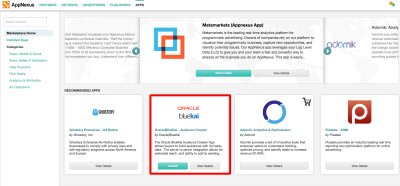
- The QuickStart opens and provides an overview of the app's UI and the audience creation workflow. When you are done viewing the QuickStart, click Close.
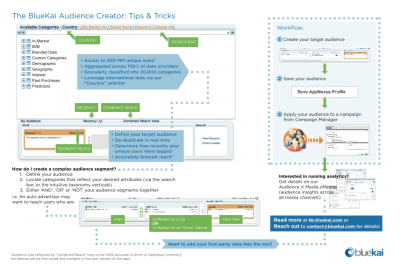
- Before you can start creating target audiences, you need to subscribe to the Audience Creator App. To do this, click the Subscribe to the BlueKai App link in the menu, enter your name, email address, and company name, click Send, and then sign out and sign back in to the AppNexus console.
- To restart the Audience Creator app, select Apps > Installed Apps > Audience Creator.
Creating target audiences in the app
To create a target audience:
- Browse the verticals within the taxonomy.
- Expand a vertical to view more specific categories within the vertical. You can continue to drill down to your desired granularity.
- To view the categories supplied by Oracle Data Cloud branded data providers, expand the Branded Data node.
- To add a category to your target audience, select its check box. For example, you can select In-Market > Autos.
- The selected category is added to the Segment 1 box under My Audience. The Combined Reach and Reach properties display the estimated number of unique users within your audience and the segment, respectively. Note that these figures may vary when applied to the AppNexus inventory.
- You can select another category (for example, In-Market > Travel) and add it to the Segment 1 box. This means that you want your AppNexus campaign to win if the user has been tagged with either the In-Market > Autos or the In-Market > Travelcategories.
- To remove a category from a segment, clear its check box. In the current example, you can remove the In-Market > Travel category from Segment 1.
- To have your AppNexus campaign win if the user has been tagged with both the In-Market > Autos and the In-Market > Travel categories. Click New Segment and then select In-Market > Travel to add it to the Segment 2 box.
Pricing is based on highest CPM of selected segments. If your target audience includes two or more segments or a segment with two or more categories, the pricing is based on the category with the highest CPM. Contact your Oracle Data Cloud partner manager for more information on pricing and billing.
- To exclude specific users from your target audience, click Exclusion, and then select the category to be excluded (for example, you exclude users with specific incomes). The Combined Reach displays the difference between the All Of and None reach figures.
Applying target audiences to AppNexus campaigns
To apply your target audience to an AppNexus campaign:
- Click Save the Audience.
- Select your advertiser from the list.
- Select your AppNexus campaign. You can search for the campaign by its name or ID.
- Click Apply.
- A confirmation message informs you that your target audience has been applied to the selected AppNexus campaign.
- Optionally, click View this campaign now to open the AppNexus Campaign Manager. You can use the Campaign Manager to view the segments in your target audience.
Important: If you have access to multiple data providers within AppNexus, only use one data provider per AppNexus campaign. Using multiple data providers in a campaign may result in double billing. For details, contact your AppNexus account manager.
Using the Audience Creator tools
The Audience Creator App includes several tools you can use when creating your target audience:
- Click the question mark icon to open the Oracle Data Cloud documentation where you can find more detailed information on our data, classification, collateral, and branded data providers.
- Click the info icon to view the app's QuickStart.
- Click the dollar sign to view your rate card. The rate card lists the prices for the categories in the taxonomy.
- Click the inventory icon to view the estimated number of unique users in the verticals within the taxonomy.