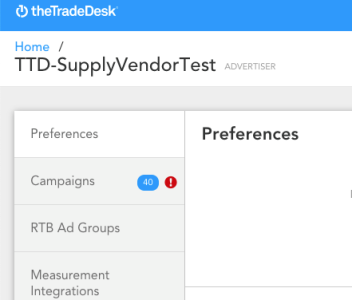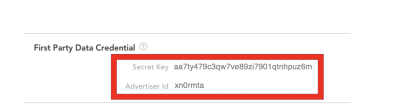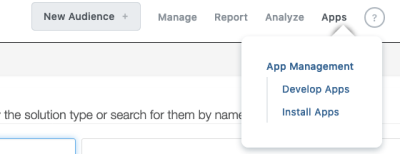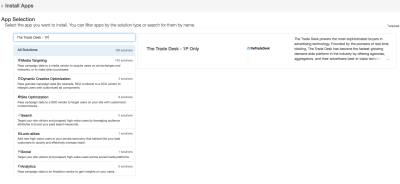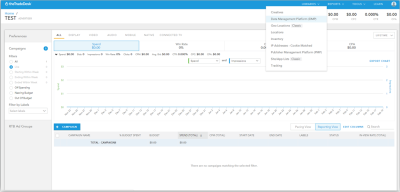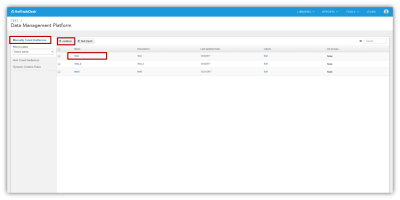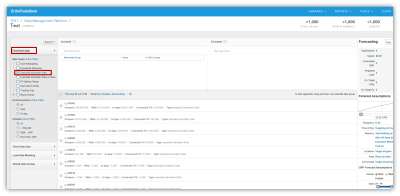The Trade Desk Audience Injection- First Party
The Trade Desk's (TTD) demand-side platform enables agencies, aggregators, and their advertisers to manage display, social, and video campaigns. Its behavioral targeting, full-funnel attribution, and detailed reporting let you know what is working so you can adjust and automate optimal bidding strategies.
The Oracle Data Cloud platform uses The Trade Desk’s APIs to automate the creation and mapping of audience objects in The Trade Desk platform. After this automated mapping has occurred, user data begins to flow via Server Data Transfer (SDT) into your Oracle Data Cloud platform audiences in The Trade Desk platform. You can then use your audiences in The Trade Desk platform for your media campaigns.
In this topic
Locating your Trade Desk Advertiser ID and Secret Key
To install The Trade Desk – 1P Only app, you will need to input your Trade Desk Advertiser ID and Trade Desk Secret Key during app installation.
To find your Trade Desk Advertiser ID and Secret Key, navigate to Preferences at the top left of the screen within your Advertiser view of the TTD UI.
Once in Preferences, scroll to the First Party Data Credential section. You should see the Advertiser ID and Secret Key listed there.
Installing the Trade Desk First-party App
The Trade Desk First-party App will be available for any DMP seat to install from the App Catalog. This app can handle sending all geo regions and ID types to The Trade Desk. The app is called The Trade Desk – 1P Only.
Important! Before you install the first-party app, you must obtain your Advertiser ID and Secret Key from The Trade Desk if you do not already have them. A Trade Desk Advertiser ID is an alphanumeric code similar in format to xn0rmta. The Trade Desk secret key is an alphanumeric code around 30 characters similar in format to aa7ty479c3qw7ve89zi7901qtnhpuz6m.
To install The Trade Desk - 1P Only app:
- In the DMP, navigate to the top of the screen and choose Apps > App Management > Install Apps.
- Click the blue App Catalog button at the top of the screen.
- In the search box, search for The Trade Desk – 1P Only. Click the app on the right side of the screen. The screen will scroll down after you have selected the app.
- Enter a name for the app in the App Name field.
- Scroll to the App Specific Settings section and enter your TTD Advertiser ID in the TradeDesk Advertiser ID field.
- Enter your TTD secret key in the TradeDesk Secret Key field.
Note: TTD Advertiser IDs are usually less than 10 characters, and secret keys are usually around 30 characters.
- Scroll to the Increase Data Delivery Overlap box. This can be checked or unchecked, depending on your preferences.
- Click Save. You are now ready to deliver first party data to The Trade Desk.
Important: After the app is saved, the Secret Key will not display in the DMP UI when viewing the installed app settings.
Delivering audience data to The Trade Desk
To use Oracle Data Cloud platform data in The Trade Desk, you create audiences that include the users you want to target and then deliver those audiences.
When you create an audience, the platform displays the number of unique users seen in the audience based on its current configuration.
When you deliver an audience, the Oracle Data Cloud platform automatically calls Trade Desk's audience APIs to create a new audience in your advertiser seat. Data starts being delivered into the audience within 24 hours.
Using your Oracle Data Cloud platform data in The Trade Desk platform
When your audience is available in The Trade Desk platform, you can link it with your The Trade Desk media campaigns.
Note: When the Oracle Data Cloud platform delivers data to The Trade Desk, it passes the DMP audience name with a post-pended ODC Audience ID to ensure uniqueness in The Trade Desk UI.
You can now manage your audiences in The Trade Desk platform.
To use audiences delivered by a first-party Trade Desk app:
- Log in to The Trade Desk with your account credentials.
-
On the Advertiser page, select Data Management Platform (DMP) from the Libraries list.
-
In the Data Management Platform page, click Manually Tuned Audiences and either create a new audience or choose an existing audience.
-
On the Audience page, click the First-Party Data tab and select Imported Advertiser Data
You can now manage the imported audience in The Trade Desk.